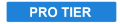
This effect provides a visual way to quickly adjust the tone and color of the highlights, midtones and shadows of your layer. Here you can see the difference the color wheels effect can make to a layer, with the original shown first and the color corrected version below it:

You can drag on the color wheels to adjust the color balance of highlights (top wheel), midtones (middle wheel) and shadows (bottom wheel). The further out from the center of the color wheel you drag the point, the more saturated the colors will become.
The sliders can be used to adjust the strength and lightness of the adjustment, and the rotator on the wheels changes the hue.
Master Controls
The Master Controls are applied to the entire tonal range of the image, from the brightest highlights to the darkest shadows. Everything is affected.
- Saturation: Adjusts the master saturation of the entire layer. Positive Values add saturation, and negative values reduce saturation.
- Exposure: Positive values brighten the image, and negative values darken the image.
- White Balance: Sets the neutral value on which color adjustments are based. In most cases, you will want to use the pipette tool to select an area in your image which should be neutral grey, but you can also manually specify an RGB value.
Highlights
- Strength: The amount of color adjustment applied. This slider directly translates to the distance of the control point from the center of the top color wheel.
- Hue: The hue toward which the colors are adjusted. This radial dial is directly equivalent to the top color wheel, and represents the angle at which the control point sits within the wheel.
- Saturation: The saturation of the selected hue. This slider is the same control as the Saturation slider beside the top color wheel.
- Lightness: The Lightness of the selected hue. This slider is the same control as the Lightness slider beside the top color wheel.
Midtones
- Strength: The amount of color adjustment applied. This slider directly translates to the distance of the control point from the center of the middle color wheel.
- Hue: The hue toward which the colors are adjusted. This radial dial is directly equivalent to the middle color wheel, and represents the angle at which the control point sits within the wheel.
- Saturation: The saturation of the selected hue. This slider is the same control as the Saturation slider beside the middle color wheel.
- Lightness: The Lightness of the selected hue. This slider is the same control as the Lightness slider beside the middle color wheel.
Shadows
- Strength: The amount of color adjustment applied. This slider directly translates to the distance of the control point from the center of the bottom color wheel.
- Hue: The hue toward which the colors are adjusted. This radial dial is directly equivalent to the bottom color wheel, and represents the angle at which the control point sits within the wheel.
- Saturation: The saturation of the selected hue. This slider is the same control as the Saturation slider beside the bottom color wheel.
- Lightness: The Lightness of the selected hue. This slider is the same control as the Lightness slider beside the bottom color wheel.
