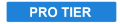Cache
Caching is used to improve performance while you’re using HitFilm. It involves decoding media and rendering each frame of the timeline in advance, then storing (or caching) those frame renders in a specific folder. Then when you play back the timeline, these frames can be accessed in the cache, reducing the amount of processing required by your computer during playback, and improving performance.
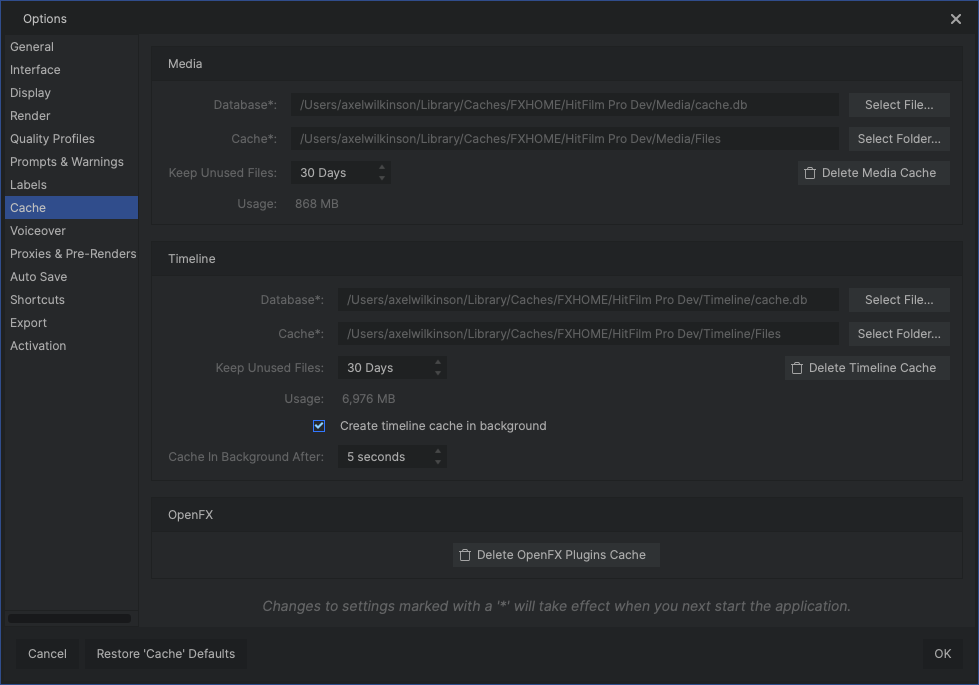
Media
HitFilm automatically stores background cache files for media imported to your media bin, to improve media performance. The media cache includes files used for audio mixing and waveforms, and files for working with variable frame rate video.
- Database: Specifies the location of the media cache database.
- Select File: Click the Select File button to choose a location for the media cache database file.
- Cache: Specifies the location of the media cache files.
- Select Folder: Click the Select Folder button to choose a folder where the media cache files will be stored.
- Keep Unused Files: Old media cache files will be automatically deleted after a specified number of days.
- Usage: The Usage cannot be edited directly, but it provides an indication of how much space is being used by the media cache.
- Delete Media Cache: Removes all of the media cache files immediately, regardless of how old they are.
Timeline
HitFilm can automatically store background cache files for your timelines, to improve playback performance.
- Database: Specifies the location of the timeline cache database
- Select File: Click the Select File button to choose a location for the timeline cache database file.
- Cache: Specifies the location of the timeline cache files.
- Select Folder: Click the Select Folder button to choose a folder where the timeline cache files will be stored.
- Keep Unused Files: Old timeline cache files will be automatically deleted after a specified number of days.
- Usage: The Usage cannot be edited directly, but it provides an indication of how much space is being used by the timeline cache.
- Create Timeline Cache in Background: This toggle activates automatic cache creation when working in a project. Disable it if you want to manually control if and when each timeline is cached.
- Cache in Background After: The cache system takes advantage of the time when your processor is idle to generate the cache frames. Designate the amount of time (in seconds) that your processor sits idle before HitFilm automatically starts to create a timeline cache.
HitFilm must be restarted before changes to the Cache settings will take effect.
OpenFX ![]()
The OpenFX cache is used to speed up the loading process for third-party OFX effects. If there are problems loading the effects, or if effects installed on your system do not appear in the software, clearing the cache can often eliminate any issues.
- Delete OpenFX Plugins Cache: Removes all OpenFX cache files immediately.