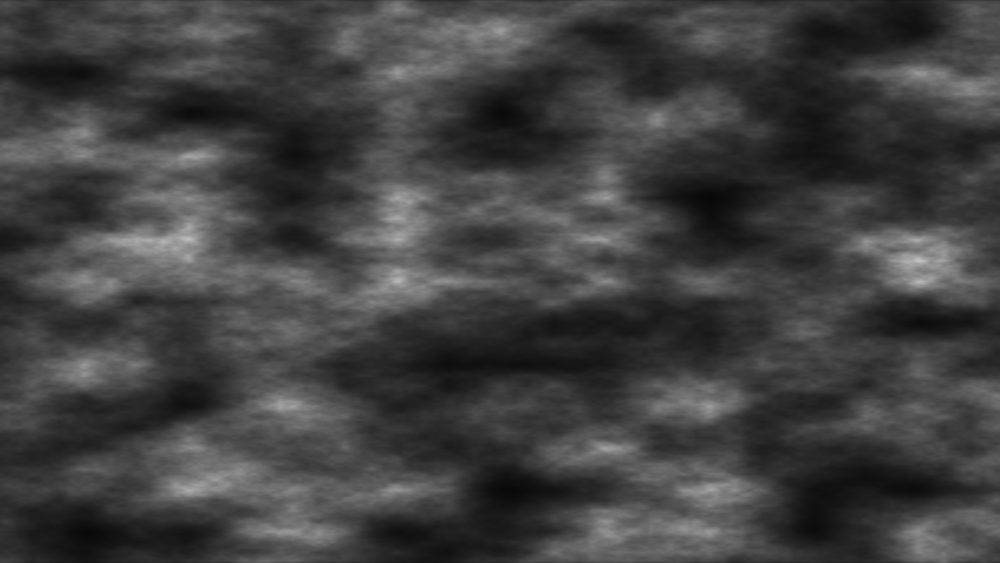A simplified fractal generator which creates a moving, randomly generated cloud texture using a fractal pattern. For more complex fractals requiring a finer degree of control, the Fractal Noise effect should be used.
- Preset: Choose from a variety of built-in presets, each of which gives you a predefined set of values for the effect controls. These can be used as-is, or as a starting point for further adjustments.
Center
- Position: Sets the overall position of the effect, using X (horizontal) and Y (vertical) values.
- Use Layer: Select another layer from the timeline using this menu, to use the selected layer’s position to control the position of the clouds. When a layer is selected, the Position property above functions as an offset from the parent layer’s position.
Shape
- Frequency: Sets the frequency of the fractal waveform on which the effect is based, thus adjusting the scale of the clouds. Higher values reduce the size of the individual cloud components.
- Frequency Relative X: Adjusts the frequency only on the X axis, thereby altering the aspect ratio of the cloud pattern.
- Iterations: Controls the amount of detail in the cloud effect, by adjusting how many iterations of fractal noise are used to generate the pattern.
- Seed: Each value randomizes the fractal pattern.
Speed
- X: Sets the speed, in pixels per second, at which the pattern will move on its horizontal axis. Positive values create movement to the right, negative values create movement to the left.
- Y: Sets the speed, in pixels per second, at which the pattern will move on its vertical axis. Positive values create upward movement, negative values create downward movement.
Appearance
- Blend: Sets the blend mode used to apply the cloud effect onto the underlying layer.
- Cloud Brightness: Adjusts the brightness of the cloud effect.
- Offset: Shifts the entire range of brightness up or down. Positive values will clip the whites, and negative values will clip the blacks.
- Cloud Color: Choose a color for the cloud pattern. You can use the eyedropper to choose a color from the layer, or click the swatch to open a color picker and choose any color you prefer. You can also manually enter the color values for the red, green, and blue channels.
- Background Color: Choose a background color, over which the cloud pattern will be created. You can use the eyedropper to choose a color from the layer, or click the swatch to open a color picker and choose any color you prefer. You can also manually enter the color values for the red, green, and blue channels.