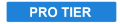
Apply realistic and subtle post-production make-up to your actors, with fine control over skin color, detection thresholds, skin treatment and highlight glow.
Skin retouching has three distinct sections. Skin Detection is used to define the area to be processed. This area is called the skin matte. Skin Treatment contains the main controls for adjusting the amount of processing applied to the skin matte. Glow is used to add a subtle glow to the skin area, to soften it.
Skin Detection
HitFilm will automatically try to select common skin tones. Adjusting the settings below will allow you to ensure that all skin tones are selected, regardless of what color shifts or lighting is present in your footage.
- Skin Color: Sets the base color for skin detection. This should be adjusted based on the subject’s skin color, by dragging the eyedropper onto a typical portion of the subject’s skin in the viewer.
- Brightness Threshold: Limits the skin detection based on brightness. Higher values will include a wider range of highlights and shadows in the selection. This can be useful for selecting skin in shots with uneven lighting, but higher values also make it easier for unwanted areas of the frame to be included in the skin matte.
- Chroma Threshold: The skin detection is performed in the YUV color space. The chroma threshold defines the distance around the selected color used to create the detection circle. Increasing this setting includes a wider chromatic range in the selection, which can also easily begin to select unwanted areas of the frame. This setting shuld be kept at the lowest value that is acceptable for your footage.
- Softness: Applies a feather to the edge of the skin matte, to more naturally blend it with the rest of the frame.
- Elliptical Deformation: Adjusts the shape of the YUV detection circle into an ellipse, which is a more optimized shape for skin detection.
- Blur Selection: Blurs the resulting skin matte.
Skin Treatment
These controls define how the area inside the skin matte is modified.
- Smooth: Smoothes the skin by applying a blur within the area of the skin matte.
- Edge Threshold: The skin treatment attempts to retain edge detail while smoothing the skin. The edge threshold determines how much detail is retained.
- Saturation: Adjusts the color intensity of the skin. A subtle saturation boost often creates a healthy appearance.
- Exposure: Adjusts the exposure within the skin matte. Since human faces are the most common subject of video shots, this allows you to easily brighten skin, and draw the viewer’s eyes to your subject.
Glow
- Brightness: Adjusts the strength of the glow. Subtle use is recommended for average shots, but higher values can also be useful for creating elf-glow effects.
- Threshold: Applies a threshold to the skin. Higher thresholds reduce the amount of skin used to generate the glow.
- Radius: Higher radius values will increase the size of the glow, creating a softer, more diffuse result.
- Colorize: The glow can be tinted towards a specific color using the color picker.If you want to tint the glow away from normal skin color, to give it a sickly green tinge or an ethereal blue tint, for example, you could select those colors here.
View
Switching between these view modes makes it easier to adjust the skin detection settings.
- Final Result: This option shows the processed skin composited back onto your source layer, so you can see the exact results of the effect.
- Skin Matte: Shows a greyscale representation of the skin matte, so you can see exactly what areas are selected. White indicates selected areas, black indicates unselected areas, and grey indicates areas of partial selection. The darker a grey area is, the less effect the Skin Treatment settings will have in that area.
- Skin: Isolates the selected area and hides all parts of the layer that are outside of the skin matte.
