The current frame can be exported from HitFilm as a still image at any time. There are multiple ways to perform this task:
- Export Menu: In the Export menu of the top toolbar, select Export > Frame…
- Export Frame… Button: At the bottom of the Viewer panel, click the Export Frame… button.
- Timeline: In the Export menu of the timeline, select Export > Frame…
Any of these three options will open the Export Frame dialog:
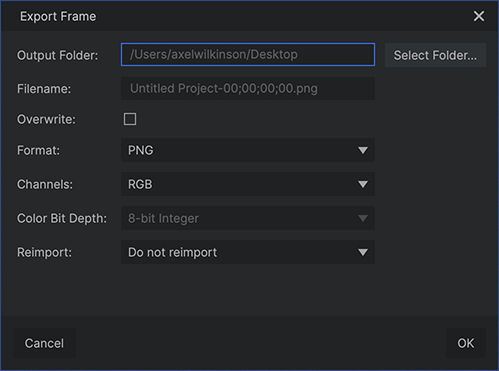
- Output Folder: Select the destination to which the exported image will be saved. Click the Select Folder… button to browse to your desired location.
- Filename: Displays the name which will be used to save the file. The name will be derived from the name of the current timeline, the timecode at which the playhead is located, and the format you choose.
- Overwrite: Enable this option if you wish to overwrite any previously exported frames using the same filename. If you want to keep multiple exports of the same frame, disable this option, and a number will be added to each sequential export.
- Format: Select the format used to save your still images. Subsequent options may vary based on the format you select.
- PNG
- JPG
- TIF
- TGA
- BMP
- EXR
- Channels: Select how many channels are included in the exported frame.
- RGB: RGB is available for all formats, and includes the full color data in the exported frame.
- RGBA: RGBA adds an Alpha channel, to store transparency data found in the frame. Transparency is supported in PNG, TIF, TGA, and EXR formats.
- Color Bit Depth: Higher color bit depths can provide higher image quality, but are only available for the EXR format.
- 8-Bit Integer: 8-bit is limited to 8 bits per channel, restricting colors between 0-255 values. 8-bit integer is the standard for all available formats, and will render more quickly than 16-bit float.
- 16-Bit Float: 16-bit allows for increased dynamic range, retaining detail in highlights and shadows. 16-bit float will take longer to calculate and render, but produces higher quality results.
- 32-Bit Float: 32-bit allows for very high dynamic range, retaining maximum detail in highlights and shadows. This is particularly useful during grading or when designing visually extreme effects. 32-bit float will take longer to calculate and render, but produces the highest quality results. 32-Bit Float color is only available in HitFilm Pro.
- Reimport: You can automate the process of importing the exported frame back into your HitFilm project, so it can be used on your timeline.
- Do Not Reimport: The image of the frame is saved to disk, but not reimported into HitFilm.
- Reimport To The Media Bin: The image is imported back into the HitFilm media bin, but is not added to the timeline.
- Reimport To The Timeline: The image is reimported to the media bin, and added to the timeline at the playhead position using the default image duration.
- Reimport To The Timeline (Single Frame): The image is reimported to the media bin, and added to the timeline at the playhead position using a duration of a single frame. This is helpful for replacing a single frame in your project.
