HitFilm uses GPU acceleration and intelligent caching to maximize performance across a wide range of hardware. However, some intensive visual effects will always be too complex to render in real time.
Pre-rendering creates a full quality version of a composite shot, providing faster performance. This is particularly useful when using embedded composite shots or using composite shots on the editor, as you can maintain fast performance regardless of the complexity of the timelines involved.
You can adjust pre-render storage and render settings in Options.
Creating Pre-renders
To create a pre-render, right-click an asset in the Media panel and choose Pre-Render > Make Pre-Render(s) from the asset’s menu. You can also choose Make Pre-Render from a layer’s menu on a timeline.
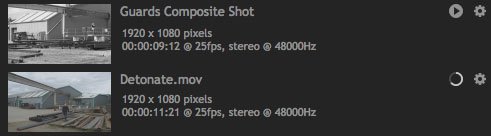


Pre-rendering is carried out in the background, so that you can keep on working while pre-renders are created. You can keep track of pre-renders in the Processor panel, which can be turned on in the workspaces menu.
Once a pre-render is complete it will be used in place of the original on all timelines. This also enables a composite shot to display frame thumbnails on the editor timeline.
Invalidating Pre-Renders
Making any changes in a pre-rendered composite shot will cause the pre-render to be invalidated. Therefore it is best to use the pre-rendering system once you have finished work on a composite shot, or when you do not expect to be making regular changes.
Processor
The Processor panel can be used to manage your pre-renders. It shows all pre-renders currently being generated, and a progress bar for visual reference of how far along the render has progressed. It also provides controls to pause, resume, and cancel any pre-renders being processed.
