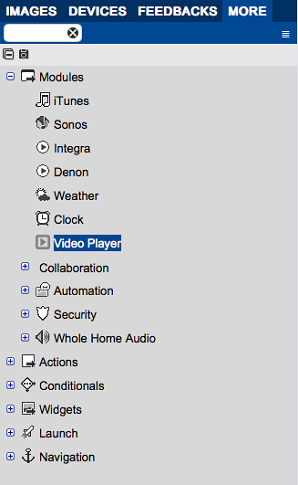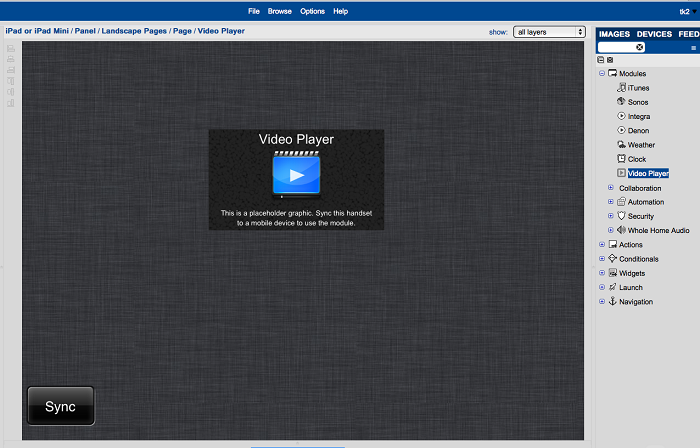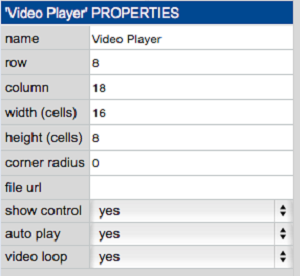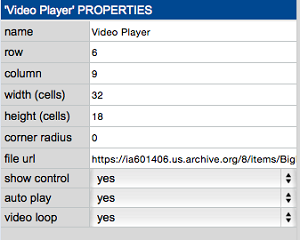The video player module places a previously recorded video file directly into your K-Touch GUI.
Locate the videos either directly on the mobile device or hosted on the Web.
- Locate the Video Player Module
- Under the More tab, expand Modules and find the Video Player.
- Drag the Module onto Your GUI
- Video Player Properties
- Click on Video Player to reveal its properties in the lower left corner.
Name: Name the video player.
Row: Vertical position on the screen based on grid spaces.
Column: Horizontal position on the screen based on grid spaces.
Width: Horizontal size of the player based on grid spaces.
Height: Vertical size of the player based on grid spaces.
Corner Radius: To give the player rounded corners, increase the corner radius. The higher the radius, the larger the curve.
File URL: Location or name of the file played by the video player.
Show Control: If Yes, the video player controls are embedded in screen controls. The controls operate like the video player native to your mobile device.
Auto Play: If Yes, the video automatically plays when entering the page containing the video player.
Video Loop: If Yes, the video automatically loops without any interaction from the user.
- Set Video Player Properties
- Set the Properties to whatever fits your project.
This example uses a video file hosted on the internet located at:
https://ia601406.us.archive.org/8/items/BigBugBunny_AVCHD/bigBuckBunny_avchd_720p.mp4 - Copy this URL into the File URL property of the video player.
- Finished
If your mobile device is saved and synced, the video automatically plays when the page opens in the K-Touch app. Since this video is hosted on the internet, the mobile device must be connected to the internet to work.
- Additional
The ‘Show Control’ option is set to YES so the user can control the video with the controls embedded in the player. However, the video player can be controlled with a button action as well.
- Under the More tab in the Action Folder, find Media Control.
- Drag this action to your GUI to be part of any macro.
- Media Control Action Properties
The media control action properties are as follows:
- Player Name: This property determines which video player module is controlled. Select the name of a specific media player or choose to control all media players located in this panel.
- Control Option: Determine what action to execute when this action is activated. Choose from:
- Play
- Pause
- Stop
- Fast Forward
- Rewind
- Mute
- Un-Mute