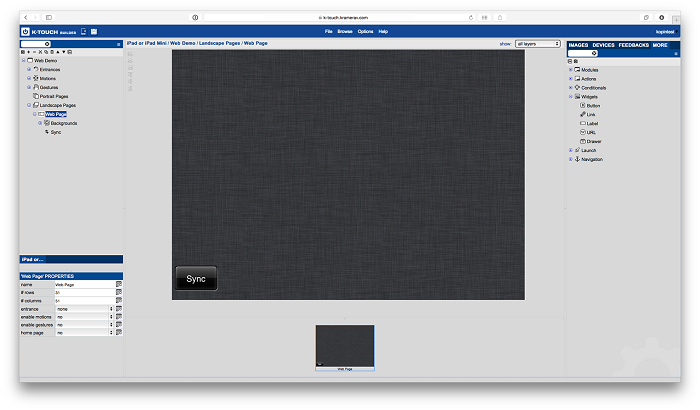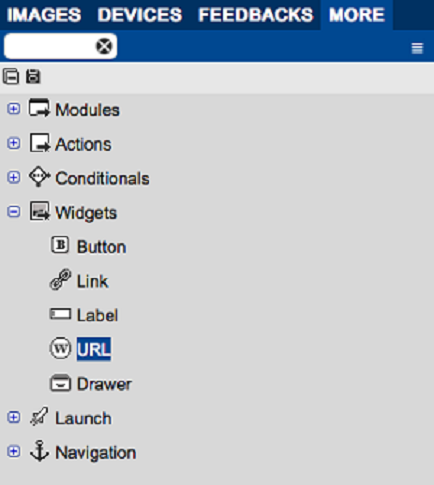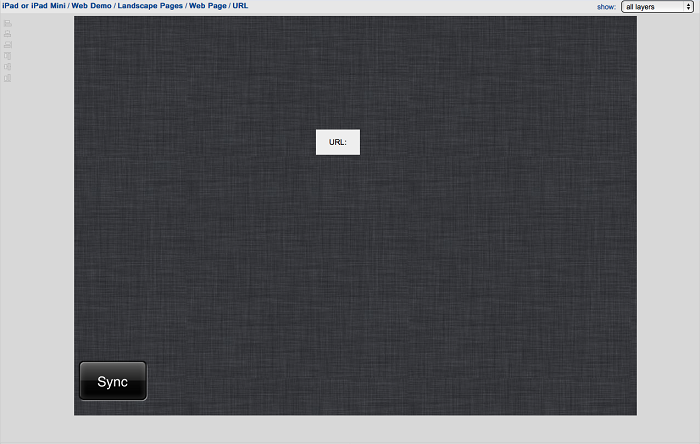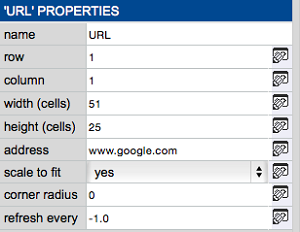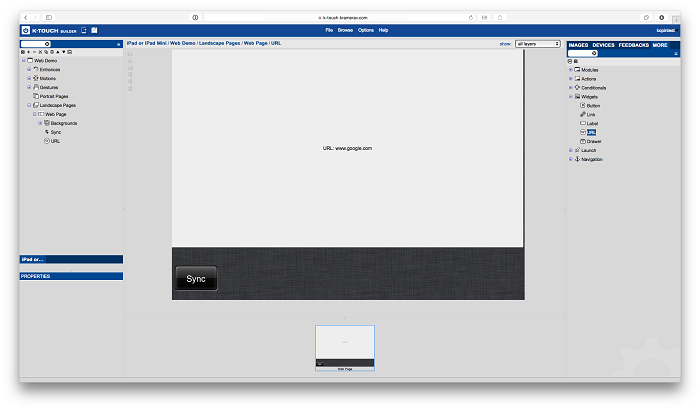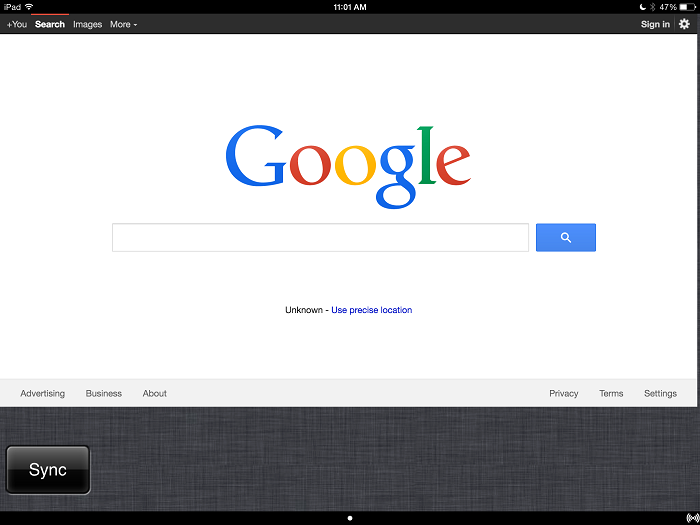Because K-Touch uses mobile devices to host their GUI, a K-Touch GUI has access to more functions than a simple control panel. If your mobile device is connected to the internet, you can embed a interactive Web page directly into your K-Touch GUI.
- Start
- For this demo, start with a blank page.
- Find the URL Widget
- Under the More tab, expand Widgets to find the URL.
- Drag the URL onto the Page
- Drag the URL widget to the page.
- Set URL Properties
- Highlight the URL on the screen to reveal its properties. The following fields appear:
- Name: Optional name for the URL.
- Row: Vertical position of the URL widget on the grid.
- Column: Horizontal position of the URL widget on the grid.
- Width: Horizontal size of the URL widget on the grid.
- Height: Vertical size of the URL widget on the grid.
- Address: URL address of the Web site you want to visit.
- Scale to Fit: If yes, the Web site resizes to fit the entire URL window.
- Corner Radius: To round the corners of the URL widget, enter a number for the corner radius. The higher the number, the larger the curve.
- Refresh Every: To automatically refresh the Web page at a timed interval, enter the number in seconds. (-1.0 = manual refresh)
- Set URL properties to go to Google:
- Resize the screen.
- The Google web page on the GUI.
To see the project in action, see the attached K-Touch backup file.