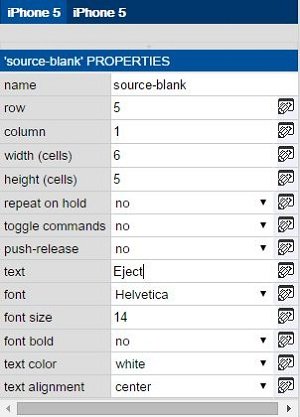Not all buttons need a fancy logo or graphic to be functional. Sometimes adding plain text to a button is the easiest solution.
- Select the Button
- Select the button to receive text and look at the button properties in the bottom left hand corner.
- Add Your Text
- The last property of the selected button is ‘Text’. Add any text that appears on the button.
- After entering text into the field, more properties appear:
Text: Text that apears on the button.
Font: Select the font of the button text.
Font Size: Select the size of the text.
Font Bold: Select Yes for bold.
Text Color: Select the color of the text.
Text Alignment: Select the vertical alignment of the text inside the button.
- View the End Result
The button now shows the entered text with its chosen settings.