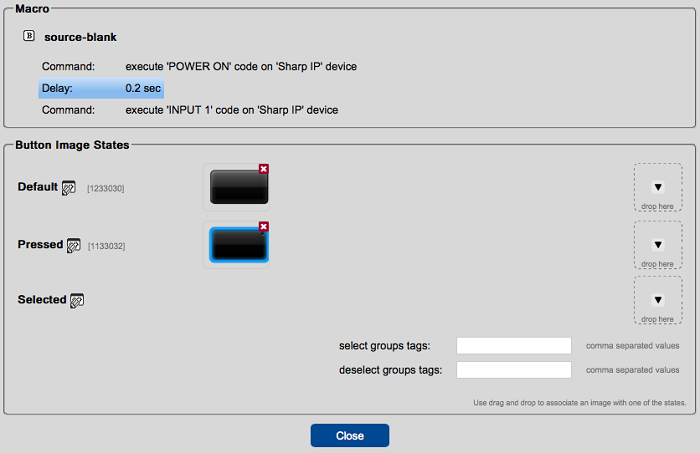A delay is a period of time where a macro stops and waits before continuing.
- Find the Delay Action
- In the More tab, inside Actions, you find Delay.
- Drag a Delay to a GUI Element
You can add a delay action to any macro. As an example, a TV does not respond to an input command while it is turning on. Dragging a delay between commands of the macro gives the TV a few seconds to turn on before receiving the input command.
In this example, we add a delay between two commands of a button macro. Currently the macro has no delay between the commands.
- Drag a delay into the macro:
- Reposition the Delay
Currently the delay is at the end of my macro. It needs to be between the two commands. To reposition the delay:
- Highlight the delay and use the UP and DOWN arrows located above the panel tree.
- Click the up arrow to move the delay upward into the correct position.
- Edit Delay Time
- Click on Delay Action in the macro to show the Delay Properties.
Name: An optional name for the action.
Value: Length of the delay in seconds
To see the project in action, open the attached K-Touch backup file.