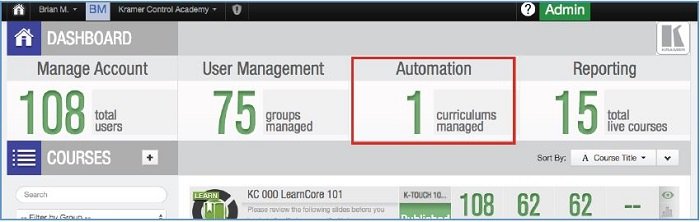Curriculum Management
Each User is given a due date of 7 days starting when the invitation is sent. To assist with reminders, LearnCore automatically sends an email reminder when the due date is approaching. You must log in and set the due date and reminder. If you have not done so yet, log into LearnCore as an Admin and verify that the curriculum has the necessary due dates and reminders setup for each group. To do so:
- Once logged in as an Admin, select AUTOMATION (curriculums managed):
- Select your appropriate Group (each country has a “Customers” and “Office” group) from the list on the right:
- Once you select your group, if your lessons say NONE for the Due Date and Reminder columns, you need to set them for each lesson:
- Select the None button under the Due Date column for lesson 1.
- Give a Rolling due date for 7 days after assignment and a reminder for 3 days before the due date.
- Repeat for all lessons
- It should look like this when complete (with +7 Days and —-3 for all 14 lessons):
- Repeat for both groups under your country (office and customers).
User Management
Adding users is simple. Each country office has two groups—- Customers and Office. Add the appropriate user to the appropriate group. To add users, do the following:
- Log in as an Admin and select User Management:
- Select your appropriate group from the left to see the users within that group:
- To add a new user, select Add Users, enter the First Name, Last Name, and Email address for the new user. Also, select the Group to add the user to (DO NOT SELECT ALL USERS), then select Add User:
- Next, send the invitation to the User. To do so, select your group on the left, find the User in the list of users, and click on the Envelope icon in the Invite Status column. This will allow you to send an invite. INVITES WILL NOT SEND UNTIL YOU DO THIS:
Extending a User’s Due Date
There will be times when a user needs an extension on his/her due date. To change the due date for a User, follow the below steps:
- Log in as an Admin. From your dashboard, select the K—-Touch 101 Curriculum and then select the first course in the K—-Touch 101 Curriculum:
- Select #5. Assign Groups, then select the group in which your user resides:
- Find the user that you wish to change, select the due date, and change to the desired date:
- Repeat steps 1—-3 for all of the remaining courses (this must be done for ALL courses in the curriculum).
Important:
- Be sure to monitor your users so that you remain within the number that you are allocated by HQ. Yosi Seri sent an email that outlines how many users each country has been allocated. If you are not sure how many users you have, ask.
- The best way to manage your users is to make sure that users are deleted from the system promptly upon their completion of the curriculum, or when the due date is reached. If you exceed your allocated number of users without permission, you lose access to LearnCore. If you need more users, contact one of the other country office champions to determine if you can borrow users temporarily.
- It is recommended not to add users to the LearnCore system until they are ready to begin and complete the curriculum within the allotted 7 days.
- Do not, under any circumstances edit, add, or delete curriculums, or lessons. If you want to create a new curriculum, notify HQ first and we will assist you. Original lesson videos will be provided to you so that you can create lessons in your preferred language.
- Do not, under any circumstances make any account changes. This includes invitation letters and anything else found in the Account Management section of LearnCore.
- Be sure to add users only to your group, and not ALL USERS or any other groups.
- Once users complete their final exam, someone within your local office should verify that the final exam project is complete. Once verified, you can issue the certificate to the user. HQ has (or will) provided you with the certificate.
- When deleting a user from your group (because they have either expired or have completed the curriculum), you are prompted to either delete the user from the group or from the account. Make sure you delete them from the entire account. If you want to add them to the account again later, you can do so.