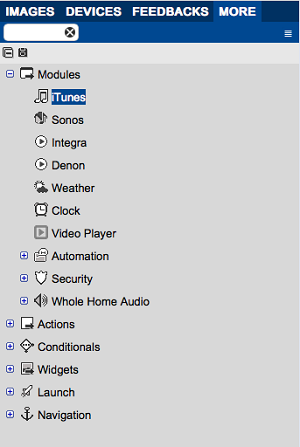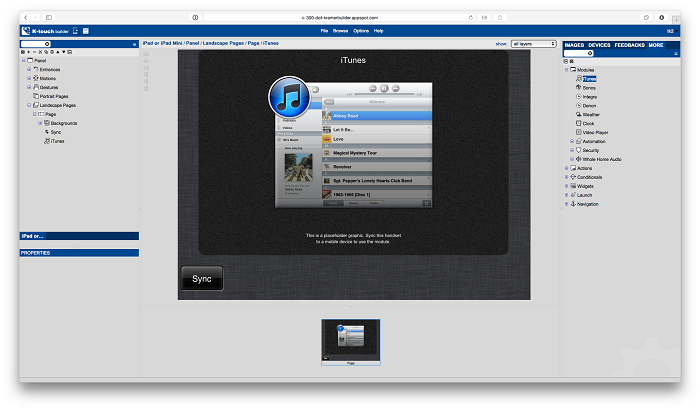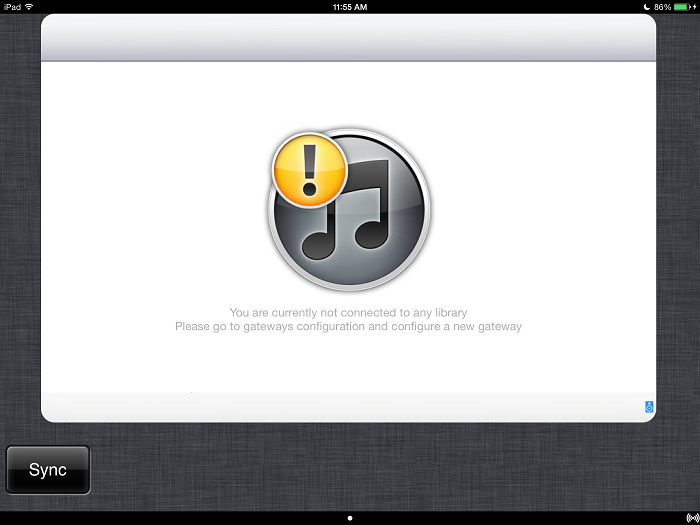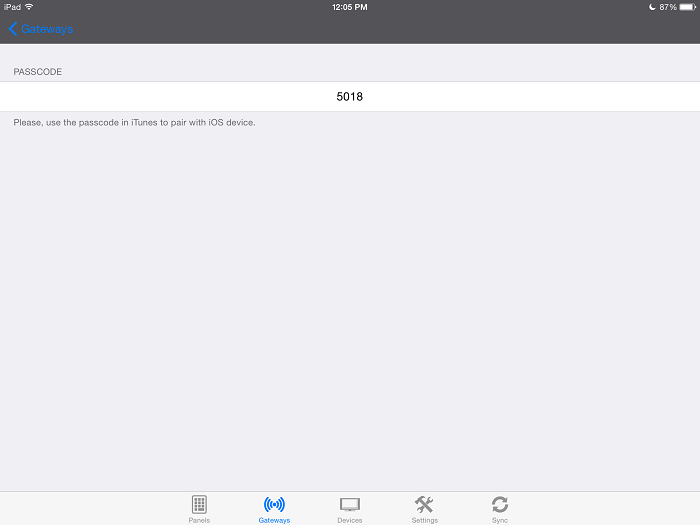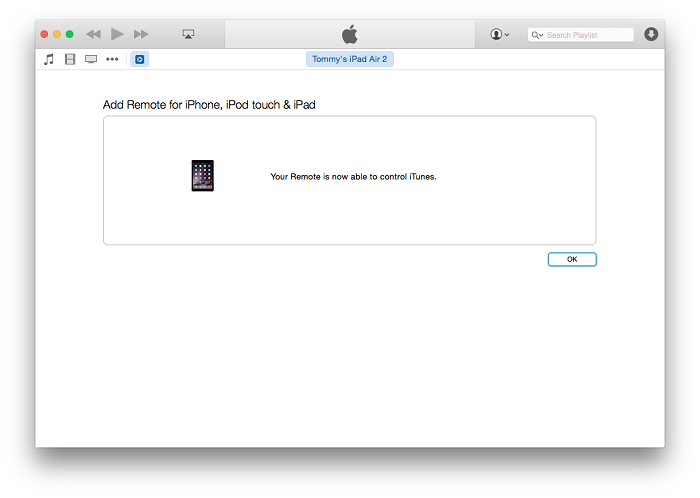iTunes is media management software created by Apple, Inc., for both the Macintosh and Windows operating systems. You can use it to manage and play both audio and video files on your computer.
The K-Touch iTunes module is a pre-defined GUI that can be embedded into any project. The module acts like a remote control for iTunes on a computer on the same network.
- Drag in the iTunes Module
- In the More tab, inside Modules, you can find iTunes. Drag it onto your page and resize it if needed.
This finishes using Builder for the iTunes module. The rest of the task connects the mobile device with your computer.
- Save and Sync Your Mobile Device
At first view, the panel shows that the module is not configured:
- Create an iTunes Gateway in the K-Touch App
- In the App under Gateways, click Edit and add a new iTunes gateway.
- View the 4-Digit Passcode
When you create a new iTunes gateway, you receive a randomly generated 4-digit passcode.
- Open iTunes
- Open iTunes on the computer that contains and hosts your music (this computer must be on the same network as the connected mobile device).
When you open iTunes you see a new icon that looks like the a play button:
- Click that Icon
- Click on that icon. You are prompted to enter a 4-digit code.
- Enter the code received from the K-Touch app under the iTunes gateway.
- Pairing Successful
- After entering the correct code, you receive confirmation that the two devices have been successfully paired on both iTunes and in the K-Touch iTunes gateway.
Click Save in the K-Touch iTunes gateway to save the gateway.
- Enter K-Touch Panel
- After properly configuring iTunes, return to the K-Touch page with the iTunes module and verify it is working correctly.
Your entire iTunes library has been imported and you can select songs and playlists as you choose. You can play audio from the computer and/or any AirPlay device connected to the computer.
Note: For the module to function, iTunes must be running at all times.
To see the project in action, open the attached K-Touch backup file.