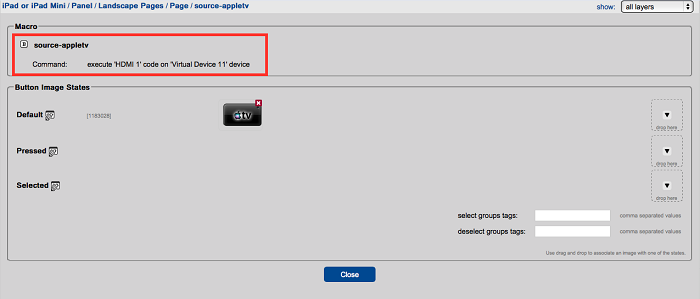For a K-Touch button to actually control something, you must assign a command (or multiple commands) to that button.
- Create Buttons on a Page
- Drag images from the image library onto the foreground of the GUI to create buttons.
The buttons appear grayed out because no action is currently assigned to them.
- Drag Commands to these Buttons
- Click on the Devices tab on the right hand side of the K-Touch Builder.
- Drag the action you want executed to the button that executes it. If needed, drag multiple commands to the same button.
The button images are no longer greyed out.
- Verify the Commands Assigned to a Button
After assigning commands to the buttons make sure that they are correct in any of three ways:
- Hover your mouse over the button. A pop-up window displays the contents of the button.
- On the Panel/Page menu on the left-hand side of the Builder, find the name of a specific button. Expand the button to see what it contains.
- Double-click or right-click the button and select ‘Edit button’. This opens a menu that shows the button macro.