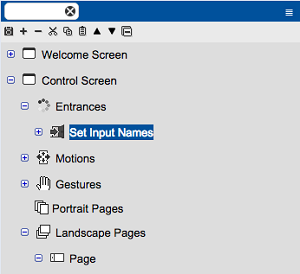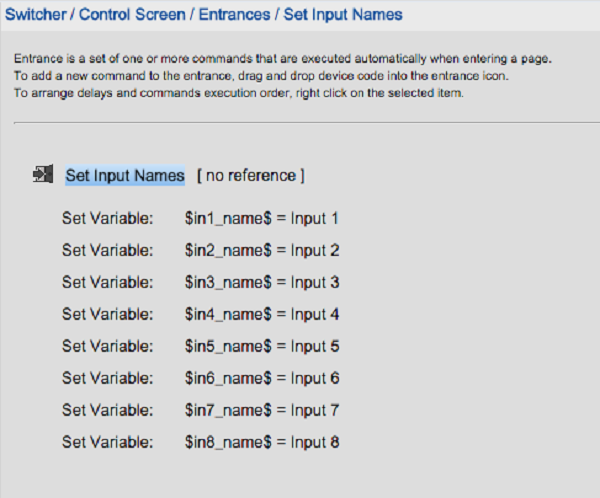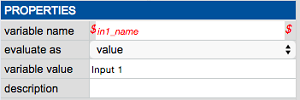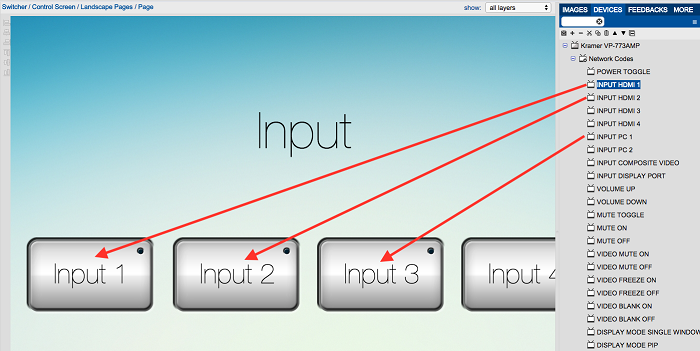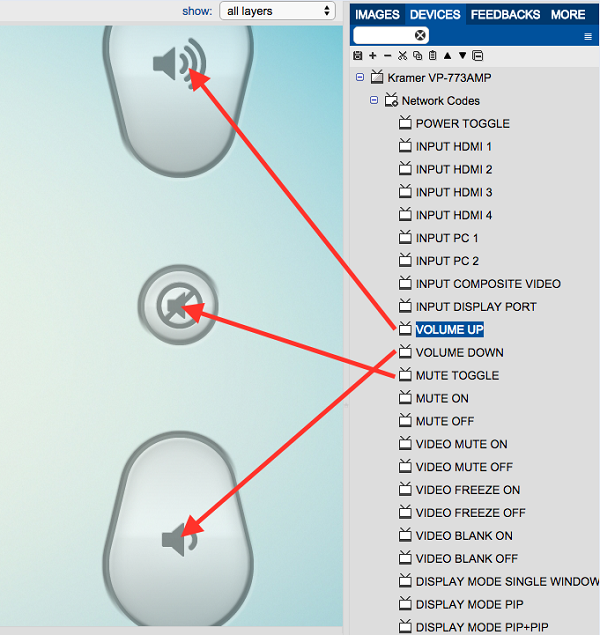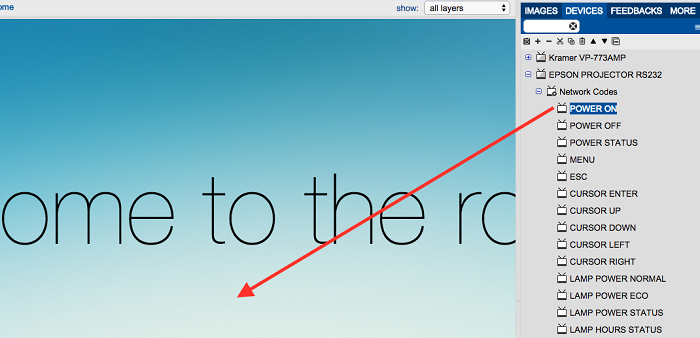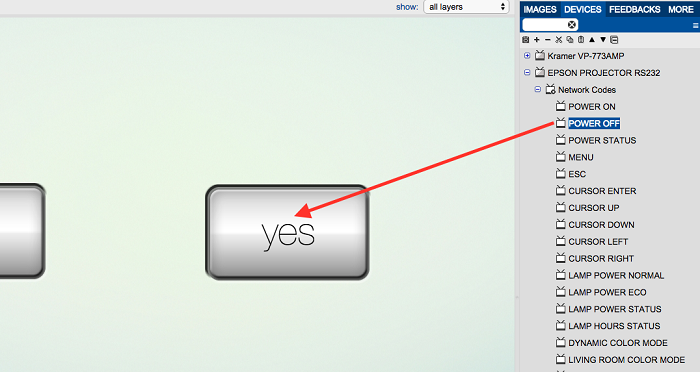This article will explain how to download the ‘single page switcher template’ and use it for a project
- Change the background.
There are three pages in this template that can have their background changed.
- Rename the buttons.
- Go to Entrances in the ‘control screen’ panel and click on ‘Set input names’.
- Click on the input name to set.
- In the property for the set variable action, set the variable value to equal whatever you want each input to be called.
- Remove buttons and add switching commands.
- For less than 8 inputs, delete the buttons you don’t need.
- For more than 8 inputs, see the article on Creating a Template to properly add more buttons.
- Drag the switching commands onto the input buttons (the example below uses a Kramer VP-773 as the switcher).
- Drag volume and mute commands onto their corresponding buttons.
- On the welcome page:
- Drag the display power on command (and any other power on commands) to the full screen button.
- On the exit page:
- Drag all power off commands to the ‘yes’ button.
- Save and sync