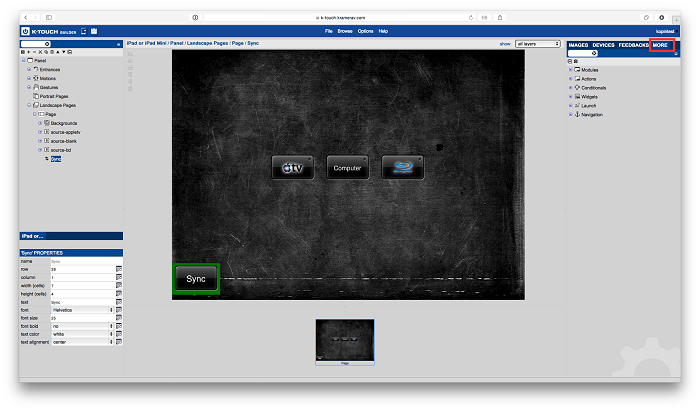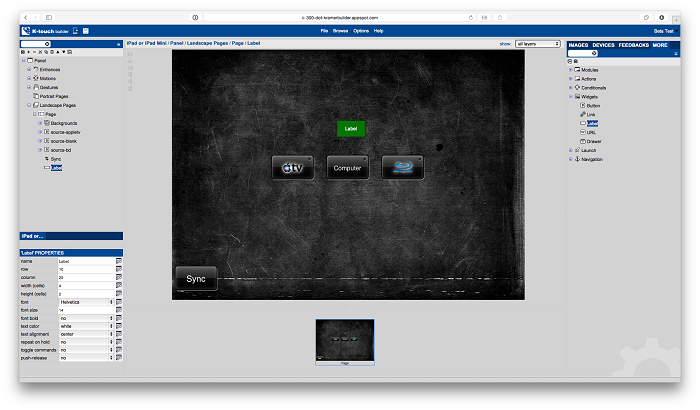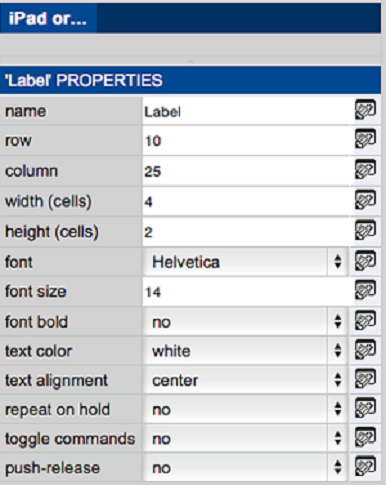A text label allows you to add text anywhere in your GUI.
- Select the More Tab
- On the right side of the screen, select the More tab.
- Select Widgets
- Expands the Widgets menu.
- Drag a Label on to the Page
- Select Label from the widgets menu and drag a label onto the page.
- Edit the Label Properties
- Select the label and its properties menu appear in the bottom-left corner.
Name: Name that appears on the label.
Row: Vertical position of the label on the grid.
Column: Horizontal position of the label on the grid.
Width (cells): Width of the label in grid spaces.
Height (cells): Height of the label in grid spaces.
Font: Selects the font of the label text.
Font Size: Selects the size of the text.
Font Bold: Select Yes for bold text.
Text Color: Selects the color of the text.
Text Alignment: Selects the vertical alignment of the text inside the label.
- View the End Result
Your label now shows the text entered together with its chosen settings.