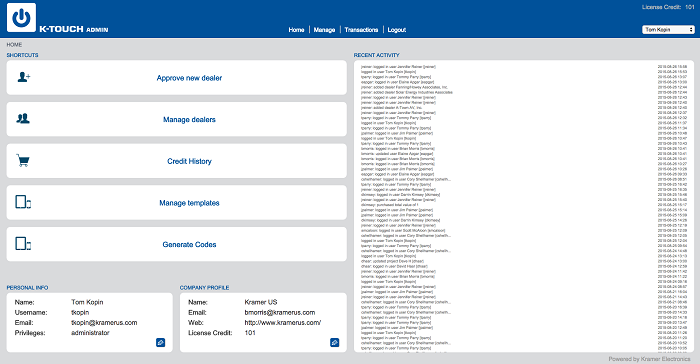This article will explain how to add a license to a project using a license code given to you by a Karmer office or K-Touch distributer. All license codes are one time use but will never expire.
- Log-in to the K-Touch admin.
- Click manage projects.
- Edit project license.
- Find the project that you want to apply the license to
- Click the $ icon on the right hand side
- Enter the code.
- Click save.
- The license has been applied to this project and is ready to use
View Available Licenses
To transfer a license to a customer project, you must initially have licenses in your account.
*Look in the upper-right corner of K-Touch Admin to see the total number of licenses in your dealer account that are free for allocation to customer projects.
*If the number of licenses in your dealer account is fewer than the number of licenses needed for your customer projects, purchase more licenses from your local Kramer Electronics office.

- Select Manage Projects
- Click the Manage Tab and select Projects.
- Find the Project Account
- In the manage projects screen, find the project to which you wish to transfer licenses.
- Under Licenses you see the type of license held by the user and the breakdown by panels and devices.
- In this example, Yosi has a standard license containing 1 allocated of 1 panel and 4 allocated of 25 devices.
- To transfer additional licenses, click on the $ icon in that row.
- Add Licenses to the Project
- Select Apply Licenses in the left-hand window and click the right arrow to add one or more licenses to the account.
- Click Save
- After adding the correct number of licenses to this account, click Save.