Once the input and output formats and the mappings have been established, you are ready to process. As a first step, you may want to try to validate first – this will check the formats and the mappings, checking for un-mapped fields, fields mapping to inappropriate types of fields, and so on. Unlike the option to process, validate does not actually process all of the files – it simply examines the structures.
Click the Validate button. If there are areas of the process that have not been correctly set up, you will see a process error dialog box, alerting you to the area that requires attention. It will look something like this…
This message is telling us that an item has been found in the variable field in the input file, but that it hasn’t been included in the mapping. The mapping table will need to be updated to include this member.
You can click No to stop the validation at this point, Yes to continue the validation, stopping at each subsequent errors are found or Yes All to continue validation skipping over any further errors.
All errors encountered are recorded in the Session Log file which can be viewed from the main channel window.
If validation is successful you can continue on to run the full process.
Channel Processing
Make sure all fields in the main channel screen have been completed, including the name and location of the input file and output file.
Append to output file allows you to append the resulting data from a channel process file to an existing output file. You may want to do this if you are processing a number of different source files with the same layouts to be loaded into Cubix in one go.
Import output file allows you to automatically import the nominated output file into Cubix. Note that to import a file produced by Channel, the file must be a valid Cubix Import format including any necessary header detail.
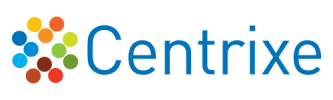

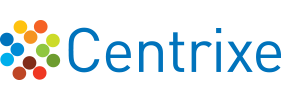

Post your comment on this topic.