Mapping is the process of assigning dimensions in the Input file to corresponding dimensions in the Output file. This needs to account for dimensions having different names on different systems or not even existing at all in one system.
From the main Channel Process dialog box, click the Mapping button. This will display the Mapping Selection dialog box.
Because we have no mappings defined yet, this box is empty. As new mappings are defined they are added here. The buttons on this box are:
| New | Adds a new blank mapping, and opens it for editing |
| Edit | Opens the selected mapping for editing |
| Add | Add a mapping from an external source (such as another copy of Channel). It functions rather like an import function. If you click this button it will display a standard file open dialog box – select the mapping file that you want to use and click OK. This mapping will now be available within this copy of Channel. |
| Delete | Deletes the selected mapping. You can select more than one mapping to delete. |
| Copy | Creates a copy of the selected mapping and opens it for editing – by default, its name will be Copy of mapping. |
| OK | Accepts selected mapping for the current process you are working on and closes the dialog box |
| Close | Closes the dialog box without saving changes |
New Mapping
Clicking New to create a new mapping will open the following window.
| Name | Enter a unique name for this mapping |
| Type | This allows you to specify whether the mapping will be: One-To-One – every line in the input file will have a matching line in the output file Many-To-One – lines that refer to the same members will be consolidated into one line – in this example, two lines that specify the same product and variable will be combined as one line, data fields being accumulated |
| New | Adds a new blank mapping field, and opens it for editing |
| Edit | Opens the selected mapping field for editing |
| Delete | Deletes the selected mapping field. You can select more than one mapping field to delete. |
| Copy | Creates a copy of the selected mapping field and opens it for editing – by default, its name will be Copy of mapping. |
| Acquire | Allows you to acquire the mapping fields from a defined input format |
| Move Up | Moves the selected mapping field up in the list – the order that fields appear in this mapping will dictate their order in the output file |
| Move Down | Moves the selected mapping field down in the list |
| OK | Accepts selected mapping fields for the current mapping you are working on and closes the dialog box |
| Cancel | Closes the dialog box without saving changes |
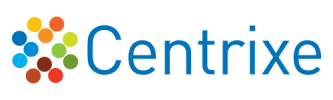

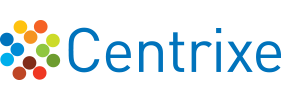

Post your comment on this topic.