With the input fields acquired and listed in the format window, the final step is to remove any that are not required and to specify the type of data in each field.
The format window will look similar to this.
A source file may contain additional fields containing information that is not needed in Cubix or for the mapping process. These fields can be deleted from the list and their data will not need to be processed through the mapping.
Many of the data fields will contain text and reference information such as company codes, cost centres and accounts which will define where the data goes to in Cubix. However, at least one of the fields will contain the values that you ultimately want to load into Cubix. These fields containing the values should have their type changed to Value
The format is now ready, but there are a couple of other features that you might need for file processing.
Excluding Lines
Click the Ignore Lines button to display the Ignore lines dialog box – this allows you to specify lines that should not be processed.
Click the New button to make a new entry. Having done that, click the Ignore Option cell for that entry to present a list of available options to use as criteria for ignoring a line.
There are three ignore options:
| Starts With | If the line starts with the specified text, ignore it |
| Contains | If the line contains the specified text, ignore it |
| Empty line | If the line is empty, ignore it |
Data Filtering
Data Filters allow you to process the data in the input fields according to text that you can specify.
Click the New button to create a new entry. Click the Option cell of this entry to see a list of the options available for filtering of data.
The options are:
| Prefix | If the data is preceded by the specified text, apply the specified rule |
| Suffix | If the data is followed by the specified text, apply the specified rule |
| Equals | If the data is the same as the specified text (or number), apply the specified rule |
| Brackets | If the data is contained within brackets, apply the specified rule |
Type the text you want to use for the filter option directly into the Text field.
Rule serves as a multiplier – the default value is 1, thereby having no effect on the data. You can enter decimals into this field, thus enabling you to use the Rule to divide by numbers as well (for example, if you wanted to filter by dividing certain data by 1000, you could enter a value of .001 in the Rule field.
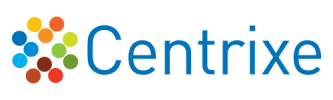

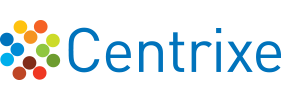
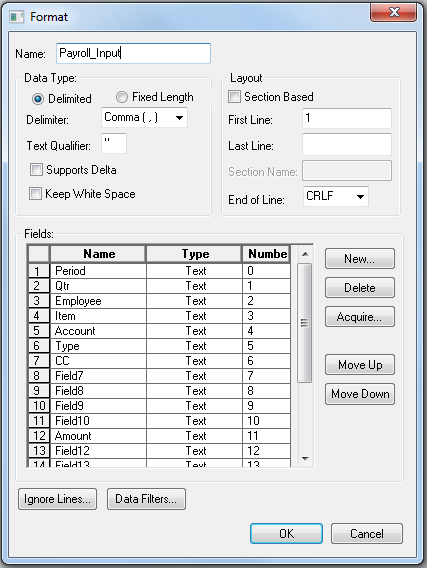

Post your comment on this topic.