Journal reporting allows users to list details of journals and filter those lists based on specific criteria.
To create a journal report select Journal Reports 
There are two sets of selections that can be made before this list of journals is displayed in the query results area of the window.
Modify selection
This allows you to specify which elements of the data should be included in the journal report. i.e. which entities, which versions, which time periods and so on.
By default, the selection is set for all entities, for the Actual version for the first time period. If you have no journals raised for that particular combination, the the report will not display anything.
Clicking on the Modify Selection button, enables you to work through each dimension in turn, selecting the members that should be included.
Within whichever Dimension required, click on the Clear All button in the centre, or highlight individual names within the Selected Members box on the right-hand side and click on the Remove button.
Highlight as many members as required from the Dimension Selection box on the left-hand side, then click on the Add button in the centre.
Once your selections have been made, click on the OK button.
Add criteria
The criteria here allows for extra filtering on the data from the selected dimension members.
Once the selections and criteria have been set, click Re-query to populate the list of journals that match the settings.
The report can be exported to an Excel worksheet by clicking on the Report to Excel button.
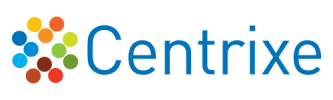

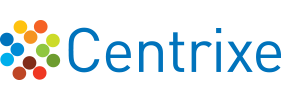


Post your comment on this topic.