Reports that have been set up in Report Manager can be run direct from the Cubix ribbon menu.
Select Run Reports 
Here you can select a category and then select one of the reports from that category. Then depending on the particular configuration for the selected report you can choose your parameters (Time, Version, Product etc.)
One exception to the general parameter selection method is with Entities. Entities are listed in their own pane on the right hand side of the window.
You must always select at least one entity to run a report, but you can also select multiple entities. Selecting multiple entities will open and/or export or print a separate copy of the report for each selected entity.
Once you have made all your selections you have four options for actually producing your output.
| Option | Function |
|---|---|
| Open | This will open the report file in Excel with your parameter selections. |
| Open As Template | This will open the original Excel template file used for the report. (See below regarding use of template files). |
| Export Values | This will create a new workbook of the report file in the Export folder. All Cubix formulas will be replaced with values so the export can be distributed to non Cubix users. |
| This will open the report in the background and print the defined print range. |
Template Files
Excel allows files to be saved as templates using the .xltm extension. Templates have all the standard Excel functionality, but when a user chooses to open the file, a copy is opened, rather than the original. You will notice this as each copy is give a number when it opens. So if you have a report template called Profit.xltm, when a user opens the file they will see a file called Profit1.xlsx
The benefit of using this approach is that if multiple users are accessing the same reports, there won’t be any conflicts if they are trying top open it at the same time and it also helps ensure that users don’t alter the original template
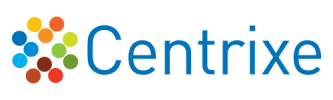

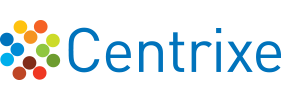
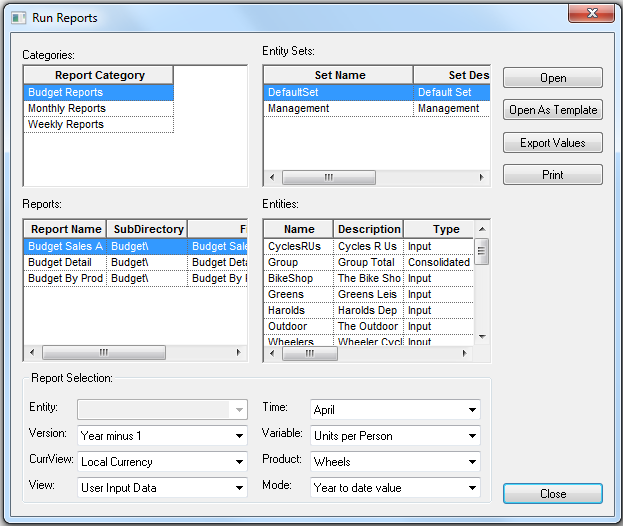

Post your comment on this topic.