ICB reporting allows users to list details of all inter company transactions and filter those lists based on specific criteria.
To create an ICB report select ICB Reports from the menu ribbon.
You will be asked if you want to collate the ICB information. This step gathers all the ICB transactions and matches and calculates any difference. You should run this to make sure your reports include all the latest up to date data.
The ICB reports window will display.
There are two sets of selections that can be made before this ICB report is displayed in the query results area of the window.
Modify selection
This allows you to specify which elements of the data should be included in the ICB report. i.e. which entities, which versions, which time periods and so on. By default, the selection is set for all entities, for all versions for all time periods.
Clicking on the Modify Selection button, enables you to work through each dimension in turn, selecting the members that should be included.
Within whichever Dimension required, click on the Clear All button in the centre, or highlight individual names within the Selected Members box on the right-hand side and click on the Remove button.
Highlight as many members as required from the Dimension Selection box on the left-hand side, then click on the Add button in the centre.
Once your selections have been made, click on the OK button.
Add criteria
The criteria here allows for extra filtering on the data from the selected dimension members.
Once the selections and criteria have been set, click Re-query to populate the list of ICB transactions that match the settings.
The report can be exported to an Excel worksheet by clicking on the Report to Excel button.
See Data Filtering for more information on using the Add Criteria options.
Once the selections and criteria have been set, click Re-query to populate the report.
The key columns on the report are as follows:
| Column | Description |
|---|---|
| Entity 1 | The Entity where the transaction was posted |
| Entity 2 | The partner Entity with whom the balance is held |
| Variable 1 | The ICB variable for the value in Entity 1 |
| Variable 2 | The paired ICB variable |
| Version | The data version of the particular transaction |
| Time | The time period of the particular transaction |
| Product | The product of the particular transaction |
| View | The data view. This shows the original transaction in the Input view. Any balancing adjustments will be shown in the Adjust view and the final adjusted amounts will be shown in the Net view. |
| Local Value 1 | The posted value in Entity 1 in entity 1 local currency |
| Local Value 2 | The posted value in Entity 2 in entity 2 local currency |
| Base Value 1 | The value in Entity 1 converted to base currency |
| Base Value 2 | The value in Entity 2 converted to base currency |
| Final Balance Status | Indicates whether the transaction is balanced or unbalanced |
| Difference | The value of any differences in base currency |
The report can be exported to an Excel worksheet by clicking on the Report to Excel button.
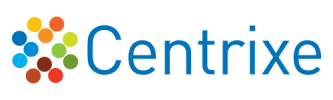

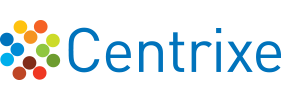
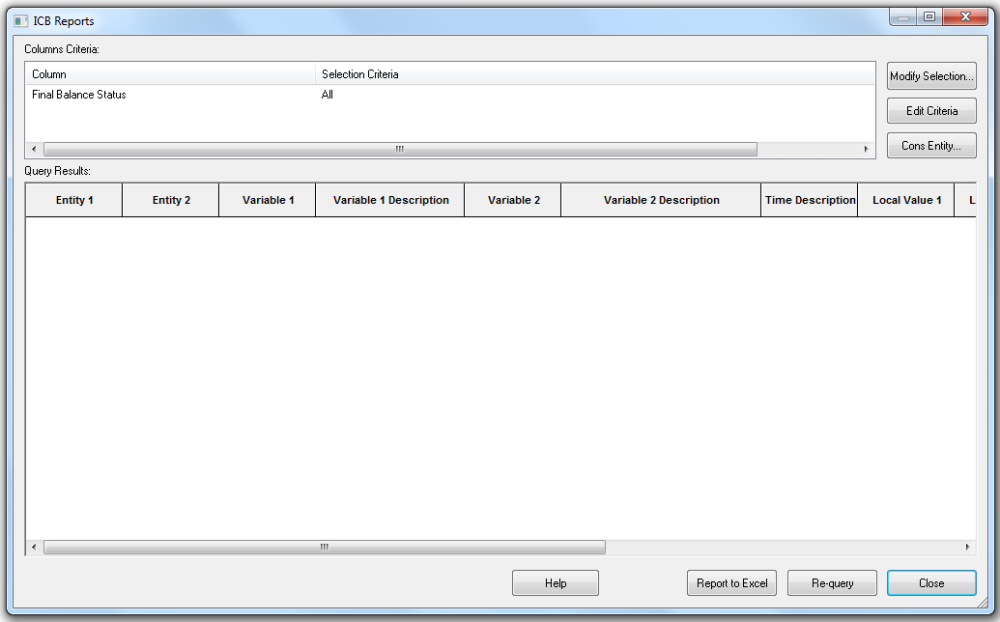

Post your comment on this topic.