The profiler function allows you to define a target data range and then populate that range with forecast values based on a series of mathematical functions.
Profile values can never over-write pre-existing values – if a cell contains input data, or calculated data, or adjustment data, the cell will not accept the profiler data. The only exception to this rule is other profiler values, which can be replaced by new profiler values.
Once a profile has been created, the information about that profile is stored permanently with the database, and cannot be deleted or modified unless the data resulting from that profile has been removed from the model. This provides a useful way to keep track of exactly what steps were taken to produce profile values.
Creating A New Profile
In a browser, select the range of cells that you want to apply the profile to (you can change these specifications from the profile dialog box later if you wish). From the Planning group on the Cubix menu ribbon, select Profile. This will present the Profiler dialog box.
Profiler Functions
Each profile can be created using one of seven functions. These functions combine (where necessary) with source data and an input value to populate the target range with forecast data. The seven profiler functions are:
| Set to Value | Sets the target to the value specified. Value can be positive or negative, but cannot be a percentage. |
| Add | Takes the values from the source selection, adds the value specified, and copies the result to the target selection. Value can be an absolute value (e.g.. 200) or a percentage (e.g.. 50%, which would be the original value plus 50% of original value) |
| Copy | Copies the values from the source selection to the target selection. Ignores any user-supplied Value |
| Grow By | Grows the selected cells by the Value, starting from the value in the first period. This can be an absolute value (e.g.. 200) or a percentage (e.g.. 50%) |
| Grow To (Linear) | Grows the selected cells to the Value specified, by a constant amount each period. Value can be an absolute (e.g.. 200) or a percentage (e.g.. 150%). |
| Grow To (By Constant %) | Grows the selected cells to the Value specified, by a constant percentage each period. Value can be an absolute (e.g.. 200) or a percentage (e.g.. 150%). This function will not work if the first value is 0. |
| Trend | Populates the target cells such that the total of the selected periods equals the specified value. The populated figures will be distributed based on the trend of the source data range. |
For the functions that require one, enter a Value in the box
Some of the functions require the selection of a source data range. For these functions the middle section of the Profiler dialog box will be enabled. Here you can select exactly the range of source data that will be used as the basis for the output of this particular profile to the target range.
Similarly, the right hand section of the Profiler dialog box shows the target range. This is where the forecast results will be populated. The target range will likely already be defined from the browser settings, but you can check it here and change it if necessary.
Modifying the Source and Target Selections
The Dimension drop down boxes allow you to select each dimensions in turn and review the currently selected members for both the source and the target ranges.
Click Modify Selection… to make changes to the current or default data ranges. The Member Selection window is displayed.
In the Member Selection window, you can choose each dimension in turn and make a selection of which members will be included in your data range.
When all your selections have been made you can choose to Apply it directly to the database or just click OK to save the profile for later use.
Apply, Modify, Copy or Delete an Existing Profile
The Apply Profiles option from the Planning menu lists all the defined and saved profiles.
From here you can:
- Apply a saved profile
- Add a new profile
- View and edit an existing profile
- Delete an existing profile
- Create a copy of an existing profile to use as the basis for a new profile
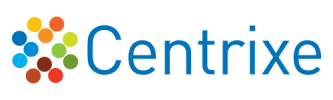

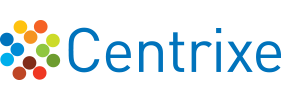


Post your comment on this topic.