When you first start Channel, you will be presented with the following screen.
Channel files are created and stored in batches so that different processes can be defined for different source files. When setting up a new channel process, make sure you first create a new batch for.
- Batches lists the sets of files Channel will manipulate
- New Batch allows you to add another batch of files to the list for processing.
- Save Batch allows you to save a batch.
- Add Batch allows you to add a previously created batch.
- Copy Batch allows you to copy an existing batch.
- Delete Batch allows you to delete a batch from the list.
- Data Files to Process lists source Input files Channel will manipulate
- Input File nominates the location of the source or original data file. This may have originated from SAP, your general ledger application or your mainframe.
- Input Format stores information telling Channel about the layout or format of the source file.
- Mapping allows you to nominate which values in the input file should be matched to corresponding values in the output file. The name or title for corresponding values may be different. Mapping also allows you to nominate processes on the data such as sign reversing (turning credits from you GL into positive values), summarising data from you source system (many to one mapping) and rounding of source system values (e.g. round to thousands).
- Output Format stores information telling Channel about the layout or format of the destination or output file.
- Output File nominates the destination or output file where Channel will copy all the manipulated data to.
- Add allows you to add another input file to the list for processing.
- Copy allows you to duplicate an input file’s parameters (input & output format, mapping etc). The file itself it not copied.
- Delete removes an input file from the list of files to process. It does not actually remove or delete the file from the disk drive.
- Move Up / Move Down allows you change the order of files to process.
- Append to output file allows you to append the resulting file to an existing file.
- Import output file allows you to automatically import the nominated output file into Cubix. Note that to import a file produced by Channel, the file must be a valid Cubix Import format including any necessary header detail.
- Max errors allows you to nominate the maximum number of errors to detect in a Channel process before stopping the process validation.
- Process allows you to validate and process the selected data file(s) and process(s).
- Validate allows you to validate the definition of the selected data file(s) and process(s).
- View allows you to view the selected input file (uses your default Windows viewer, e.g. Notepad).
- Session log displays the current session log file. This will contain any errors detected during process/validation.
- Lock Structure prevents changes to the structural components of the data acquisition process. Users are able to update the content of the formats and mappings.
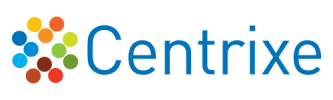

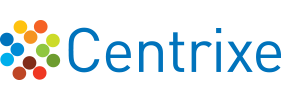

Post your comment on this topic.