If it has been enabled for your model, the Auto-Balance option can be run to automatically create and if desired, post balancing journals, up to a chosen materiality level.
The Auto-Balance process will match up all ICB data and where there are differences create a journal to adjust one of the entries to bring the pairing into balance.
The way the adjustment is posted is determined by the set up of the model and will follow the following criteria.
| For ICB variables paired with another ICB variable | One of the paired variables will have been defined as Dominant and the other will have been defined as Submissive. The Submissive variable is the one that will change. |
| For ICB variables paired with themselves | The variable will be set as either Greater / Change or Lesser / Change. If it is set to Greater / Change, the adjustment will be made to the entity where this variable is greater in value, and vice versa for variables set to Lesser / Change. |
To run the Auto-Balance
Select ICB Auto Balance in the menu ribbon from the ICB and Journals group
Select the Consolidated entity for the level you wish to balance.
This may be either an immediate parent entity, a higher sub-consolidation entity, or the top level consolidation entity. Auto-Balance will process all entities below the selected consolidation entity.
Click Next
Select the Time period and Version you wish to process.
From the next screen, the ICB variable involved in the transactions should be selected. You may select one or both of the ICB variables from each pairing, or indeed select all variables to process all pairings.
Click Next
On the final screen, Modify Selection will allow you to go back through your entity, time, version and variable selections.
Select whether or not you require a Reversing Journal and if you wish to Automatically Post the Journal. (If you are balancing P&L type accounts with Year To Date input, you will probably want to use reversing journals, so that the following month’s balance calculation is not affected by this adjustment)
Set the Materiality value. Enter the threshold below which ICB differences will be balanced. For example, if you set Materiality to 10000, all ICB differences below 10000 of the base currency units will be adjusted.
Click Generate to start. The Auto-Balance process will identify ICB differences and create journals to adjust the differences. An example of this is shown below:
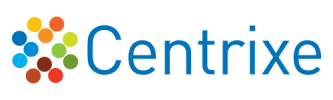

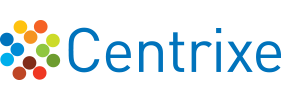
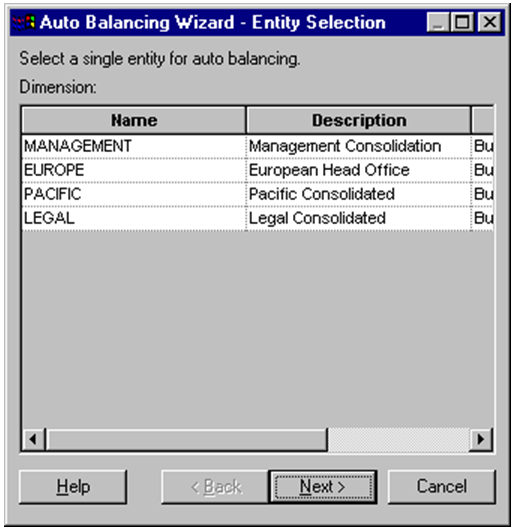


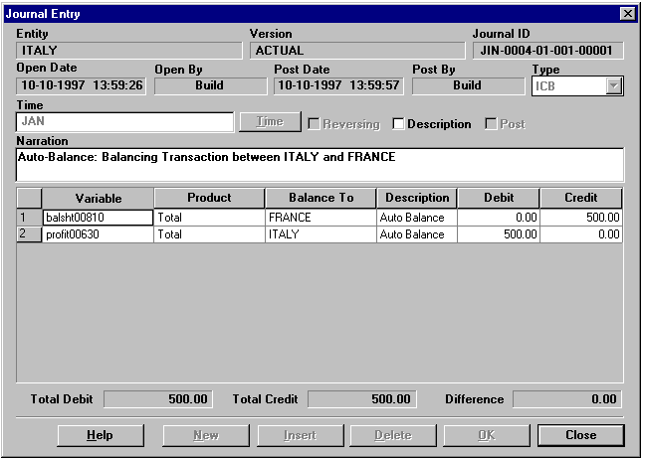
Post your comment on this topic.