A browser is created on an Excel worksheet in a saved workbook. If you have an Excel workbook already open, the browser will be created on the current sheet. If you don’t have a workbook open, a new one will be created first and you will be prompted to save it.
Clicking on New Browser will open the Edit Browser window. The Edit Browser window allows you to make your initial selections for what to display.
A browser has Fixed dimensions, Row dimensions and Column dimensions and it is the combination of members chosen for each dimension that determines what data is displayed.
Fixed Dimensions
The fixed dimensions are those for which there will only be one item selected at a time. Although they are known as fixed dimensions, each selection can be changed at any time to change the displayed data.This can be done by highlighting the dimension to change and clicking the Member Selection button.
The Member Selection Window
The Member Selection window is common for fixed, row and column selections. It displays all the available members for the dimension and allows you to select the ones you want. The list of available members can be filtered by choosing a Set first. Then only the members that exist in that set will be listed for selection.
With fixed dimension, only one member for each dimension can be selected. For rows and columns, multiple members can be selected.
Row and Column Dimensions
The row and column dimensions are those that will be displayed in the rows and columns of the worksheet. Multiple members can be selected and the selections can be changed at any time.
With the rows, there is an extra option Display Name In First Column. Every item in Cubix is defined with a reference Name and a Description. Ticking this option will display both the name and description for the row members. For all other dimensions, either the name or description will be displayed depending on the setting of Use Description.
Changing the Fixed, Row and Column Dimensions.
The dimensions that appear in the rows and columns can be changed around. Any of the available dimensions can appear in any section of a browser. To move a dimension from one place to another, select the dimension to move and either drag and drop your selection to where you want it to appear, or right click and select Move To Fixed, Move To Rows, or Move To Columns as appropriate.
Nested Dimensions
When you create a new browser, the starting position is to have one dimension in the rows, one dimension in the columns and all the others as fixed dimensions. However, it is possible to have multiple ‘nested’ dimensions in the rows and columns. Just select the other dimensions you want to have in the rows or columns and move them using drag and drop or the right click menu options. The order of nested dimensions will change the way your data is displayed. See the following example:
The order in which the nested dimensions appear can be changed by using the right click menu and selecting shift up or shift down.
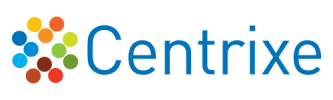

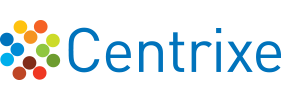



Post your comment on this topic.