The Report Manager provides a mechanism for storing and linking reports to the Cubix menu ribbon. Doing this offers a number of benefits over just opening Excel report files direct from a local or network location.
- Reports can be organised in categories according to their purpose, making it easier to find the one you want
- Other users can access the reports and you can be sure that they are all using the same version
- Users can immediately see all the reporting options available to them
- Multiple report selections can be made up front and then all reports run in one batch
Setting Up The Report Manager
The Report Manager window consists of 3 sections.
The top part is where you define a reports folder where the Excel report files are stored and an export folder location which is where output files are stored if you select the Export Values option when running reports.
The middle section is where you can create report categories. The idea behind report categories is that it helps organise large numbers of reports by assigning them to categories.
The third section is where you set up the parameters for each report in each category. This section should be completed as follows:
| Column | Content |
|---|---|
| Report Name | The name to be displayed for the report in the category |
| Subdirectory | An optional sub folder underneath the main reports folder specified above. Use this if you want to keep each category’s report files in separate folders. |
| File | The actual name of the Excel file for the report. |
| Create Workbook | If this is ticked an Excel workbook will be created for the report in the Exports folder every time the report is opened. |
| Entity Selection Version Selection CurrView Selection View Selection Time Selection Variable Selection Product Selection Mode Selection |
When running reports that have been set up in the Report Manager, you have the option of passing parameters relating to each of the model dimensions. So for example, at the time of running the report you can choose which month your are running it for. Or you can choose to run it for a particular product etc. To do this your reports need to be configured to accept the parameters (See Configuring Reports for Report Manager) and you need to specify in Report Manager which parameters are going to be passed. For Each parameter you have the option of:
|
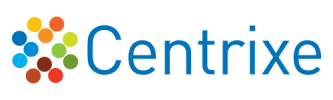

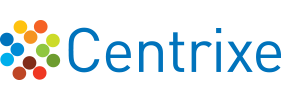

Post your comment on this topic.