By default, models are created and generated on local PCs and laptops. Additionally, it is possible to set models up on shared network drives and give other users access to them, both as data users and model designers.
However, there my be instances where a model needs to be copied or moved to a separate Cubix installation and this can be achieved using the export and import options.
Export Model
From the model designer main screen, hover on the tile of the model you wish to export and select Settings.
On the settings screen, select Export and select a location to store the export. A zip file will be created containing the model definitions and the most recent data backup files. This zip file can then be sent or transferred to the PC where it needs to be imported.
Import Model
From the model designer main screen, select Import.
Locate the zip file containing the exported model and click Open. The model will be added to the list of models on that machine.
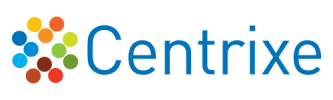

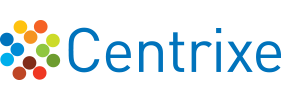


Post your comment on this topic.