Zero versus empty data
There is a distinction in Cubix between a zero value and an empty cell. A zero value can be entered and is recognised as valid data. An empty cell, will display as zero in a browser or report, however, it is not the same as a zero value. This distinction is particularly important when it comes to handling Year To Date values and calculations.
If a cell is empty, the Year To Date value from the previous period will be carried forward as the Year To Date for the current period. If, however, the current period Year To Date has been entered as zero, the previous period Year To Date will effectively be reversed to give the Year To Date value of zero.
See Other Browser Functions for details of the colours used to signify the different data in a cell.
Emptying a range of data
Similarly to how a range of entered values needs to be set to send them to the Cubix database, there is a particular function to clear a range of data.
The Delete key does not remove values from Cubix. If you try to delete some values from the face of a browser using the Delete key, they will disappear form the sheet, but will not be removed from the database.
To remove the data completely from Cubix, in a browser, highlight the range of data to be cleared and select Empty Range from the ribbon.
Emptying Large Selections Of Data
The Empty Range function allows you to remove data for any cells that exist in an open browser. If you need to remove a large amount of data this can be very inefficient because it would require either a very large browser or for you to keep changing browser selections and emptying smaller sets of data. There are two other options available for emptying some or all of the data in a Cubix model.
Empty Version enables you to remove all data for one or more entities, for one or more versions.
From the ribbon click the Empty Version button.
In the Empty Data window select one or more entities and one or more versions. Use the Select All button if necessary.
Click OK.
The Empty Selection function allows you to be more specific as to which data is to be emptied.
From the ribbon click the Empty Selection button.
In the Empty Selection window, choose each dimension in turn from the Dimension drop-down and make your selections of dimension members to be emptied.
All the available dimension members are shown in the left hand list and those selected to be emptied are shown in the right hand list.
Use the Clear All / Select All and Add-> / <- Remove buttons to make your selections.
When you have selected all the combinations for the data you wish to clear, click OK
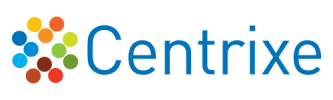

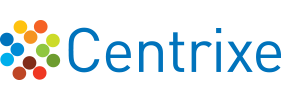




Post your comment on this topic.