The Auto Profile feature in Cubix allows you to change values in the Spread column in a Forecast or ActFor type Version. This results in an instant change in values across the time periods for the appropriate variable. Auto Profile data is also recalculated automatically if values are input directly, if source data changes and if the Always Calculate option is switched on (in the Auto Profile dialog box).
Auto Profile differs from Profiler due to the automatic application and the ‘Periodicity’ of the profile. This means that by applying an Auto Profile via the Spread column it will automatically be applied to the Variable it is ‘attached to’, across all Time Periods. It will also take into consideration any value that may have been input directly into cells.
Spread Column
To use the auto profile function your model must include a Spread type time period. This is part of the time dimension, more details here. The Spread column is typically used to enter a target value for the total of the periods (i.e. the total for the year) which is then allocated or ‘spread’ back across the preceding time periods.
To enter a spread value you must have a browser open showing the range you wish to profile. You can then either double click on a cell in the Spread column or, with at least one cell in the range selected, click on Auto Profile from the Cubix Planning menu.
Auto Profile Functions
The default function for Auto Profile is Spread. This takes the entered value and spreads it equally over the available time periods.
All of the available functions are as follow:
| Function | Action |
|---|---|
| Set To Value | Will set each available time period for the current variable to the Value specified. |
| Copy | Copies values from a range defined by the Source Rule into the selected variable. See below for details on how to define a source rule. |
| Grow To (Linear) | A Target Value (either as an absolute or as a percentage of the first value) is specified to which the values grow over the time periods. |
| Add | The Value, either as an absolute or as a percentage will be added to the values in defined in the Source Rule |
| Grow By | Within the same Variable line, will take the value of the previous Time Period and increase it by a Value (either as an absolute or a percentage figure). |
| Grow To (By Constant %) | A Target Value (either as an absolute or as a percentage of the first value) is specified to which the values grow over the time periods.Similar to Grow To, but the rate of growth is a constant % over the time periods. |
| Trend | Allocates the target value over the time periods using the source rule to determine a data range to use as a distribution profile. |
| Spread | Spreads the entered value equally across the available time periods. |
| Change In Account | Populates from a starting value with each subsequent period value representing the same percentage change as the source rule data. |
| Multiple | Multiplies the source rule data by the entered value |
| Grow By Account | Takes an entered starting value and grows it each period by the amount in the equivalent source rule data. |
| Reduce By Account | Takes an entered starting value and reduces it each period by the amount in the equivalent source rule data. |
Source Rule
The Source Rule is required with some of the functions where a data source needs to be specified. For example, if you have selected the ‘Copy’ function, you must specify where to copy that data from.
The Rule Wizard button accesses a wizard that assists in the creation of a Rule. This can be used for any function that requires source data.
When activated, the Source Rule field can be used as a selection drop down to choose another variable from the same data view as the source. This can be useful where for instance you may want to profile a cost based on revenue or perhaps where you have a variable containing a predefined allocation profile (4-4-5 or working days or something similar) to be used for certain items.
Rules to define a source data range are written on the format of dimension member names separated by a colon (:). They also follow the principle of ‘Range by Exception’. This means that unless a dimension member is specifically mentioned in the rule, the dimension members of the current data selection will be used.
So for example:
- Entering
Actualin the rule, where ‘Actual’ is the name of a version, will define the Actual data for the current browser settings as your source data. - Entering
History:PL500in the rule would define the data from the ‘History’ version for variable ‘PL500’
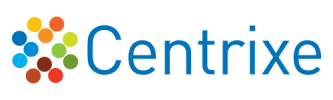

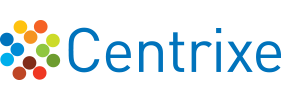

Post your comment on this topic.