Adding data filtering to either the Journal or ICB reports uses the following window.
To compile your Criteria selection, first choose an item from the Column drop-down list (e.g. Journal ID). If you select one of the following items, the Criteria area will display a drop-down list:
- Status
- Journal Type
- Journal Occurrence.
There are limited options for these fields. Highlight the items required, click on the Add Criteria button and your choices will appear in the Criteria area at the bottom of the window.
You may Add as many Criteria items as you wish – as long as it remains a logical search.
If you are selecting date fields (Open or Post), you must select the Start and End dates for the journal search.
All other Column fields will display the Syntax area. Double click on the Keyword required and then type in what you wish the search to be based on.
You do not need to worry about punctuation or spaces, as the system will automatically add in whatever is required.
If you wish to base the search on more than one item, double click on the appropriate Link word and then repeat the procedure for Keywords.
When a section of the search is based on more than one word in one line (e.g. when using Contains or Not Like) the text you type in must have inverted commas around it. For example, ‘testing journal’ as below:
Once complete, click on the Add Criteria button for your choices to appear in the Criteria area at the bottom of the window.
Syntax
There are a number of considerations when compiling your Selection Criteria. The Syntax chosen must be logical and you should attempt to create a ‘sentence’ that does not result in the exclusion of all journal entries.
For example, if you made the following selection:
This would result in a blank display in the Journal Report area. The aim here may have been to display Journals for entity 0003 and entity 0008, but the syntax indicates that you want a Journal ID that shows both entities which is impossible. The Link word in this case should have been or. Note that in this instance you could also have used the Modify Selection option and specified these 2 entities.
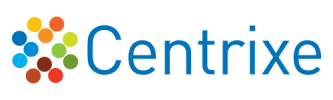

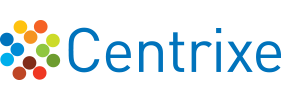



Post your comment on this topic.