A ticket’s priority determines its importance and how it is handled by agents. The priority is usually determined by assessing the ticket’s impact and urgency, where
- Urgency is a measure of how quickly a resolution is required.
- Impact is a measure of the extent of the ticket and the potential damage it causes before it can be resolved.
Priorities should always be listed with the most important priority at the top of the list, and the least important one at the bottom.
Pureservice comes with a set of predefined priority values, and a default priority. It is possible to add, rename, enable/disable, set a default priority, delete, choose colour and reorder the list.
Add new priority
To add a priority, type the priority name into the input field at the bottom of the list and press the return/enter key.
Rename priority
Click on the name of an existing priority and enter a new name. Press the return/enter key to save the new name.
Enable / disable priority
It is possible to deactivate/disable a priority without removing it completely from the help desk. Simply press “Off” 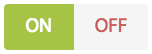
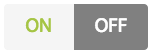
The background colours of the buttons indicate whether a priority is enabled or disabled. If a priority is enabled, the background colour of the “On” button is green. If a priority is disabled, the background colour of the “Off” button is dark grey.
Use the “Hide disabled/Show disabled” button to get a sorted view of the active priorities.
Default priority
Pureservice requires a default priority. The default priority is assigned to all new tickets unless an agent opts for another priority during the registration process. You can change the default priority by pressing the “Default” button associated with the priority.
Delete priority
Priorities can be removed permanently by pressing 
The default priority cannot be deleted.
Set colour
Colourizing a priority can help agents get a quick overview of the severity of a ticket. Change the colour of a priority by pressing the colour button.
Reorder priority list
Hover over the hamburger menu to the left of a priority to enable drag-and-drop.
Need more help with this?
Ta kontakt med oss for videre spørsmål her!



