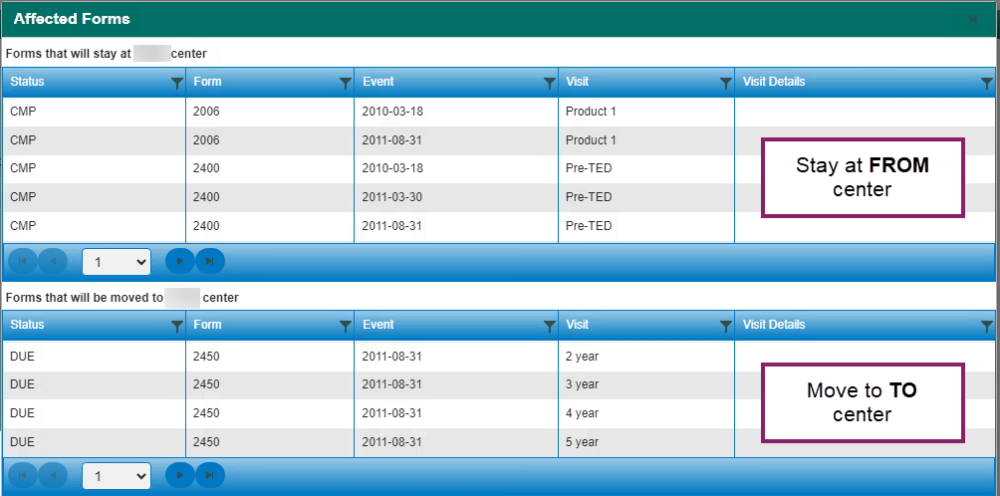I have received a transfer request; how quickly do I need to respond?
Please respond to a transfer request within two weeks. Requests will appear on the FormsNet3 homepage and via email notification. It is very important to not delay a transfer so that centers have sufficient time to complete the Pre-TED (2400) and Pre-TED Disease Classification (2402) forms for CPI.
What if there is a duplicate CRID at the new center?
- Search for the original CRID that needs to be transferred and click on the circle with the arrow icon to the left of the CRID to begin the transfer process.
- When the patient has two CRIDs, always transfer the ORIGINAL CRID not the duplicate. The duplicate CRID will be added in the TO center’s portion of the transfer tasks. CIBMTR staff will merge the CRIDs and finalize the transfer.
- If someone tries to transfer the duplicate CRID, contact the other center and cancel the transfer.
How can I get the contact information?
- You can find the other center if you know their city and state. You can search for the other center within the tool.
- Contact information for the other center will be sent to you by email from FormsNet3 once you have initiated the transfer.
- It is best practice to talk over the phone or via secure email to discuss the patient details, so you are verifying that this is indeed the same person. Make sure you are following your institution’s policy on discussing the patient details, for example phone or secure email.
What if I am not sure it is the same patient?
If you are not certain it is the same patient, you may not want to initiate a transfer prior to speaking to the other center. Please request contact information via CIBMTR Center Support.
How do I make sure the forms are at the right centers after the transfer?
- When in the process of initiating a transfer or accepting a transfer you will need to discuss the date that the new center will be taking over. This is very important as this date is what determines where the DUE forms transfer.
- The forms move based on the date listed under “Earliest” in the forms grid under the CRID. Forms before that date stay at the FROM center. Forms after that date move to the TO center. After choosing the date, use the blue “View Affected Forms” link next to the effective date to see which forms will move after the transfer. Either center can view the affected forms.
- After the transfer has been completed, please be sure to check that the forms due are at the correct center. This is very important for CPI, CTA and CVDR. Only the center that did the infusion should report that infusion on the 2400 and 2402 forms.
- If the FROM center doesn’t agree to the effective date, they can propose an alternate date in their portion of the form, and they can add a reason for the denial or the proposed alternate date.
How can I tell what the next step is?
In the Transfer Tasks on the home tab, you can tell who needs to take the next action.
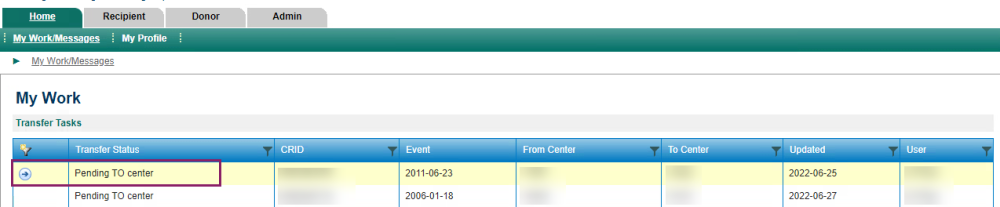
What if something is incorrect and the transfer should not happen?
If at any point you discover that the transfer should not happen, the transfer may be canceled by the TO center, the FROM center, or CIBMTR.

What if we completed a paper Form 2801?
The form 2801 has been replaced with the new Transfer Tool in FormsNet3. The paper form can no longer be processed. All transfers must be done in FormsNet3.
What if there is a form 2801 showing due at my center?
If you have a Form 2801 that is showing due in the forms grid for more than two weeks, contact us via CIBMTR Center Support.
What if I cannot complete sign off on my section?
Please check that you have answered all questions and selected an answer for each question about confirming with the other center and/or agreeing to the transfer. If the issue persists, contact us via CIBMTR Center Support.

What if the center that I need the CRID to be transferred FROM has closed?
If the CRID belongs to a center that has been closed you will need to submit a CIBMTR Center Support ticket and let us know that you need assistance in getting the transfer completed.
What if the person I contacted to discuss CRID details has not responded?
You will need to submit a CIBMTR Center Support ticket and let us know if you are having trouble contacting the other center. We will assist you in identifying an alternate contact.
What if I have not received a response from the other center after initiating a transfer?
Submit a CIBMTR Center Support ticket and let us know that the other center has not responded. Please include the contact information you used for the other center, (name, phone number, and email address.) We will assist you in identifying an alternate contact.
I am missing the transfer icon so I am not able to select the CRID
If the transfer icon is not available in the transfer tasks, it means that the transfer is pending the other center. When you are supposed to take action, the transfer icon will appear to the left of the CRID in the Transfer Tasks section on the Home tab.