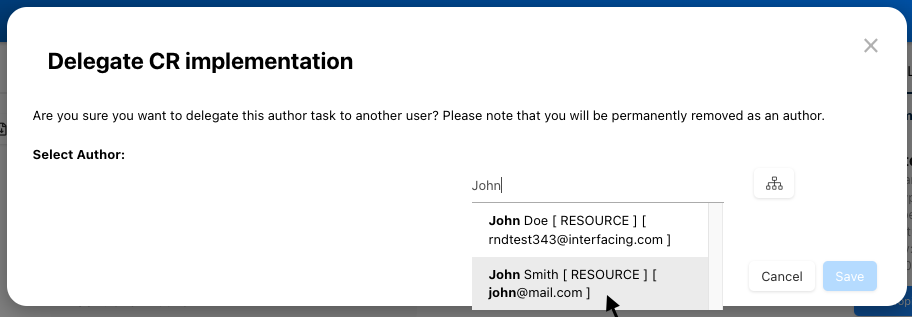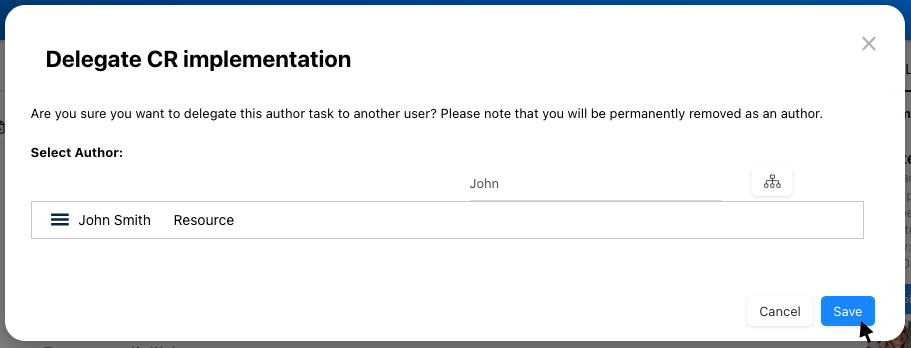The delegate feature in collaboration empowers the Author to transfer their responsibilities to another user seamlessly.
How to Delegate a Collaboration Request:
- Navigate to Post: Go to a post where you are assigned as an Author.
- Click on Delegate: Click on the Delegate button.
- Search for Resource: Search for the user to whom you want to delegate the responsibility. Users can also use the Tree Selector (
) to explore the Organization Hierarchy and select a resource from there.
- Select Resource: Choose the desired user from the search results.
- Save Changes: Click ‘Save’ to finalize the delegation. The delegated user will then become the new Author.
Additional Rules & Limitations:
- Collaboration:
- The Author will find a “Delegate” option button in the collaboration tab of specific change requests on all modules (except for Collaboration and Governance modules).
- Users can assign a resource other than themselves. If a selected resource is already assigned, a message will inform the user.
- Home Page:
- Delegated tasks appear under the delegated Author’s My Action and My Pending Action widgets on their home page.
- Once a user delegates their tasks to another user, those delegated tasks no longer appear under their My Action and My Pending Action widgets.
- Notification:
- When a user is delegated as an Author, they receive notifications for their new tasks.
- If a user delegates their task as an Author, they do not receive notifications for the new tasks.
Need more help with this?
Visit the Support Portal



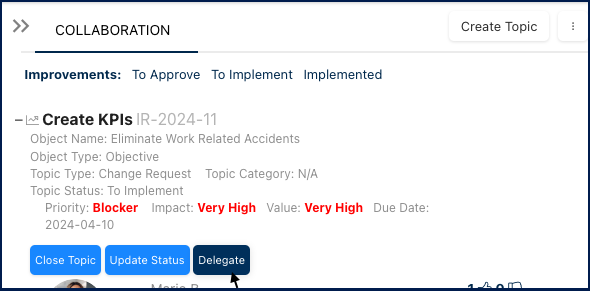
 ) to explore the Organization Hierarchy and select a resource from there.
) to explore the Organization Hierarchy and select a resource from there.