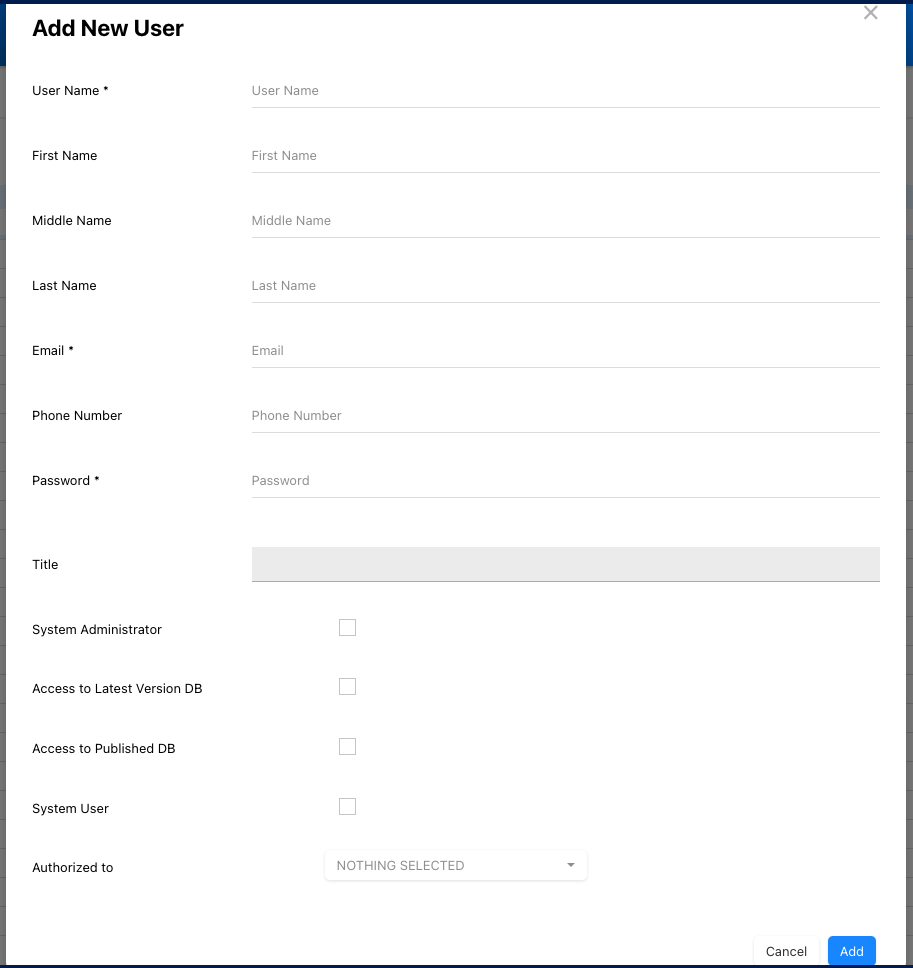Adding users to EPC involves creating user profiles that individuals can use to access the system. System Administrators are responsible for creating and populating these profiles with the necessary information and granting access.
Steps to Add a User
- Navigate to the System Admin Section.
- Select the Users tab.
- Click on the +Add New User button.
- A pop-up window will appear.
- Fill in the appropriate information.
- You can fill in the User Name, First Name, Middle Name, Last Name, Email, Phone Number and Password.
- Check the boxes to specify the level of access desired for the user.
- You can grant System Admin, Access to the Latest Version DB (to view all objects), or Access to the Published DB (to view only published objects). ‘System User’ access cannot be added.
- In the last drop-down, select the authorizations to grant the user. See more on these authorizations below.
- Select the Add button to confirm changes.
Authorizations Overview
When managing user permissions within EPC, it’s important to understand the scope of authorizations granted to different roles:
- Publish and Merge: Only Modelers (Access to Latest DB) can be granted or denied these authorizations.
- Import and Export: Only Environment Admins can be granted or denied these authorizations.
- Download and Print: System and Environment Admins cannot be denied these authorizations.
- System Administrator: System admins possess unrestricted access and cannot be denied any authorization.
- Access to Published DB: Users with only this permission checked cannot be granted any additional authorizations.
For more information on the rules and impacts of download and print authorizations, please click here.
Need more help with this?
Visit the Support Portal