The process “Develop Job Description” was sent for an Approval Cycle when you edited it and associated a Document. You received a notification letting you know you have a process to review.
Let’s now see how this approval impacted your Home Page Widgets. You will also be able to view the document we uploaded and the processes and roles assigned to your role.
1. Click on the icon to navigate to your Home Page. Your Home Page should look similar to this. Under the Widget “My Actions,” you will find the process you need to approve.
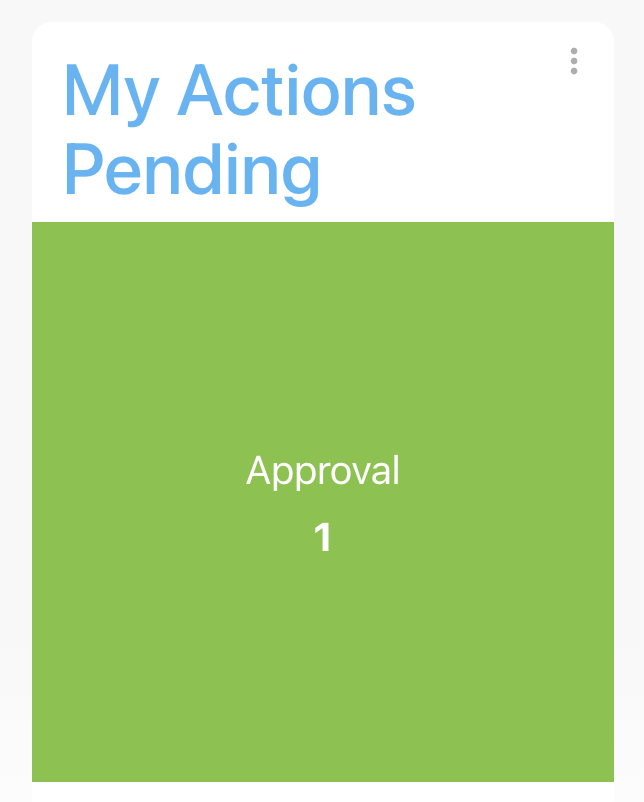
2. To see the same exact content you need to have the same Widgets as the previous picture. To add new Widgets, navigate to the 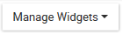

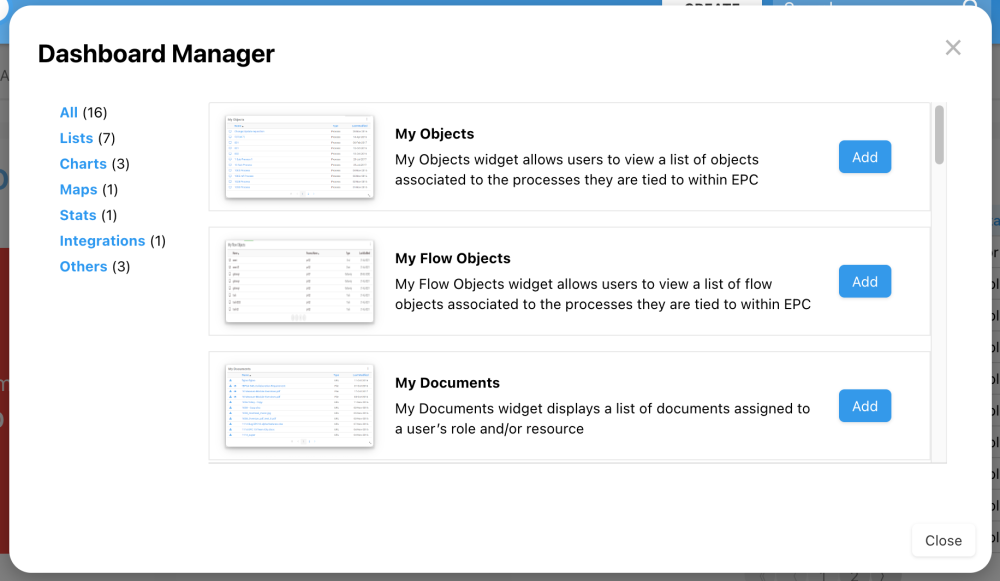
3. Let’s customize a Widget. Navigate to the 
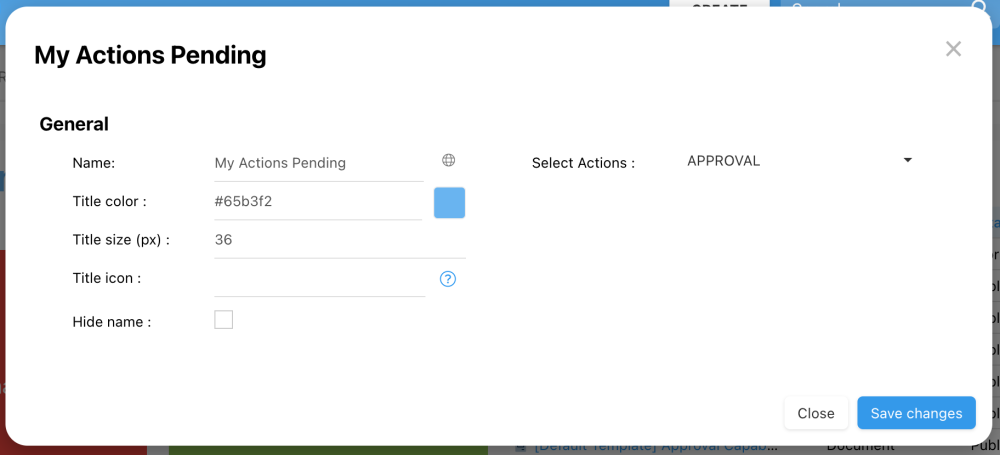
4. Change the name to “My Approvals to Review,” and navigate to the “Select Actions” drop-down, choose “Approval,” and click on 

5. Your “My Actions Pending” Widget should now look like this.
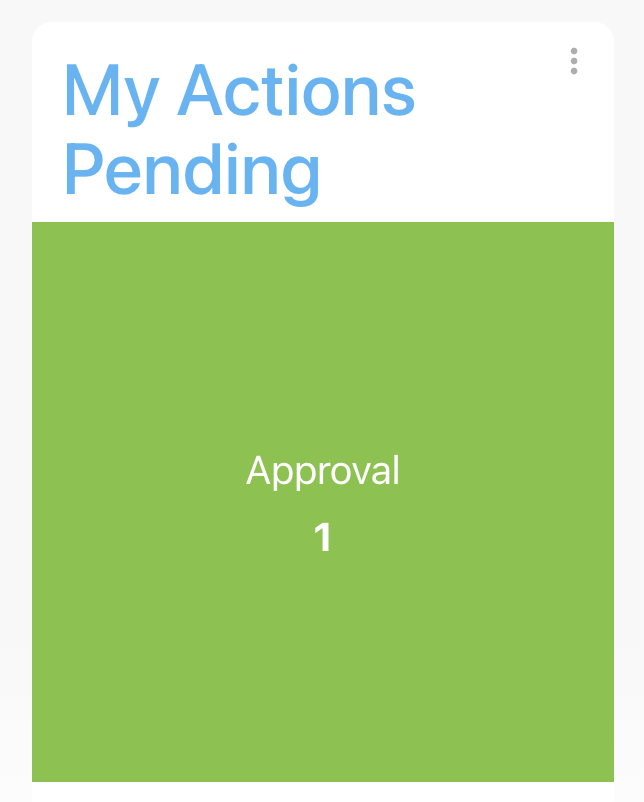
Need more help with this?
Visit the Support Portal


