Tagging Users and Groups
To help organizations manage group permissions efficiently in Parser, you can tag groups and their members.
User & Group Permission Overview
The following table explains what happens when you create users or groups, or associate users with groups in Parser:
| Action | What happens |
|---|---|
| Creating new user(s) only | The user(s) will be given the “Read Published” permission in EPC. This can be changed in EPC user security settings |
| Creating new users and group | This will create the group and add the users to the group. It will give the “Read Publish” permission to the group |
| Associating a user to an already created group | The user will be added to the group and the user will have the same permission as the group |
Sample Document
Here is a sample document to demonstrate a basic example of what documents uploaded to Parser can look like:
Steps for Tagging Users and Groups
- Upload your document to Parser
- Choose a template or create a new one
- Tag your document using the “User & Resource” menu
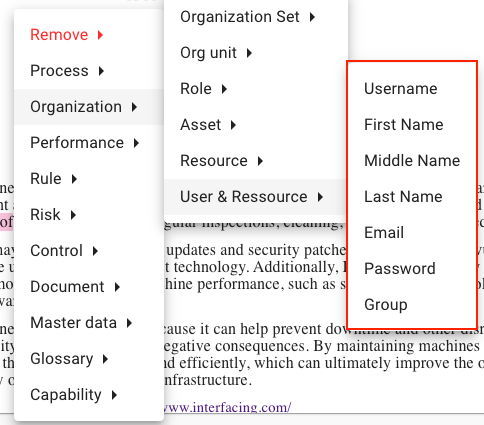
- Once your objects are tagged and parsed, click on

- The groups & users will be added to EPC and can be viewed in the Users or Groups tabs of the System Admin section.
Tagging Resources & Associating Roles
In addition to tagging users and groups, you can also import resources and associate them with specific roles. This functionality helps to streamline the process of managing resources and their assigned roles within your organization.
Steps for Tagging Resources & Roles
- Use the “Resource” menu under Organization to tag your resource’s details.
- Next, use the “Role” menu to tag the roles associated with your resources.

- Once all information is tagged, click Parse.
- In the Associations column on the left, you can review the resources and their associated role(s).
- Select Export to export to EPC.
Need more help with this?
Visit the Support Portal





