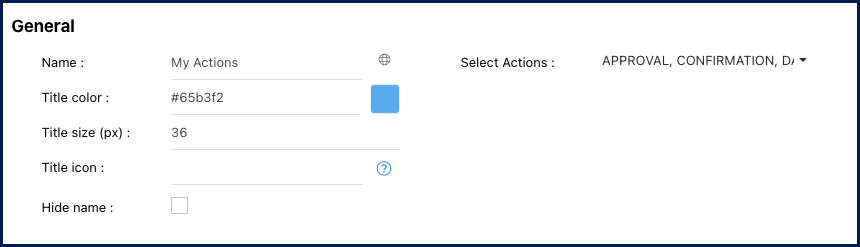The ‘My Actions’ Widget provides users with a convenient list of items they are actively engaged with. When users access their Home Page, they can easily view items that require their attention or action.
In this topic, we’ll explore the general functionalities and how to access the customizable settings of this widget.
Functionalities of the Widget
- The widget displays the object’s name, type, action type, the date when the action was created and object type.
- Click on the
icon to navigate to its graph page.
- Click on the name of the object to navigate to its details page.
- To move the widget, click and hold it, then drag it to your preferred location in the page.
- To resize the widget, hover over the bottom right corner, click the double-pointed arrow (
), and drag to the desired size.
- To remove any widget from the home page, click on the ellipsis menu and select “Remove widget”
- To access the settings parameters of the widget, select “Settings”
Settings of the Widget
When clicking on the “Settings” option, a pop-up window will be generated.
General
- Name: Customize the name of the widget.
- Globe Icon (
) – Name Translation: Customize the widget name in all supported languages within EPC or your organization. Switching between interface languages will automatically update the widget name.
- Upon clicking the globe icon, a pop-up will appear as shown below. Input the corresponding name translation for each language.
- Upon clicking the globe icon, a pop-up will appear as shown below. Input the corresponding name translation for each language.
- Title color: Select the preferred widget title color using a specific hex code or the color picker.
- Title size (px): Specify the title size in pixels.
- Title icon: Choose the desired adjacent icon from Font Awesome’s V5 version collection. Copy its HTML code and paste it into this text box. Please ensure to remove the extra HTML code at the beginning and the end, keeping only the icon’s name, as shown below.
- Select Actions: To select the actions you want the widget to feature, choose from the available options:
- Approval
- Change to review
- Confirmation
- Data harmonization
- Endorsement
- IR to implement, publish or review
- Training, post-training, pre-training or re-training
- Revision cycle review
- Hide Name: To hide the widget’s name when viewed in the home page, click this checkbox.
Need more help with this?
Visit the Support Portal



 icon to navigate to its graph page.
icon to navigate to its graph page. ), and drag to the desired size.
), and drag to the desired size.