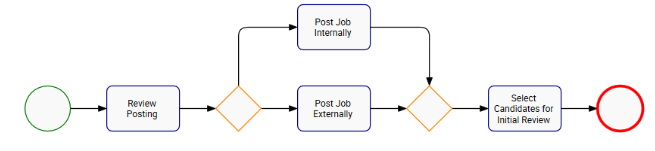Let’s now map the process “Select Candidates.”
It is important to mention to constantly save your process map using the 
1. Select the sub-process “Select Candidates;” navigate to the Diagram View, and click on the 
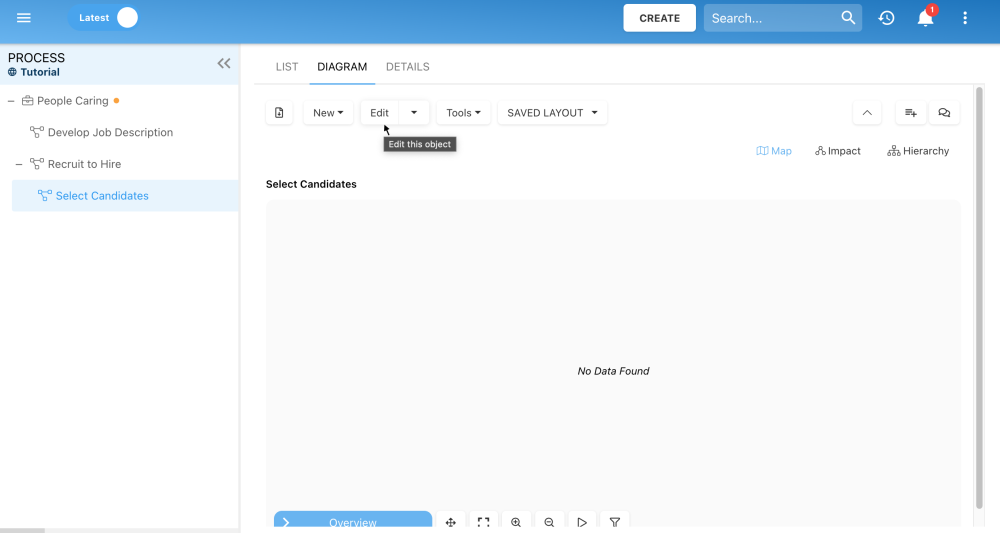
2. Select the Start Event shape from the BPMN toolbar, and drag it to the mapping canvas using the left-click on your mouse.
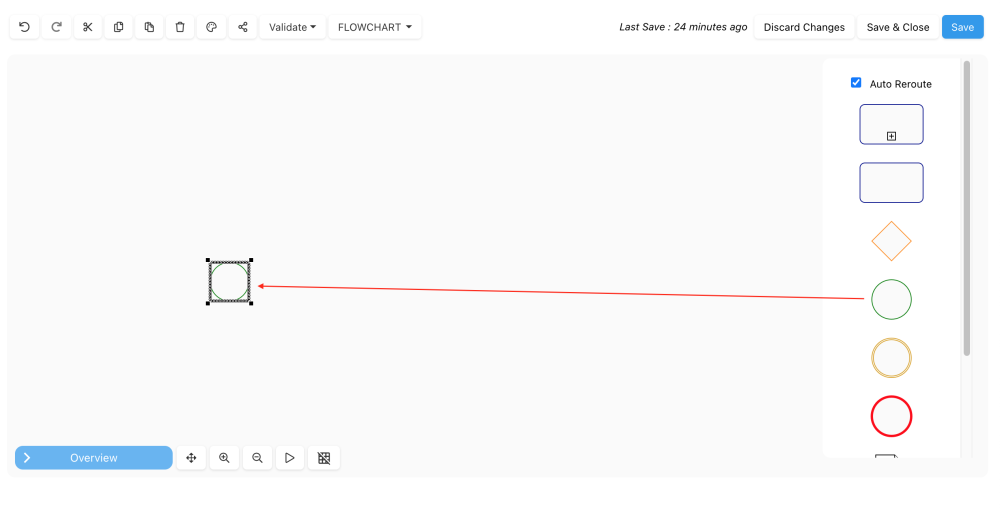
3. Select the Task shape from the BPMN toolbar, and drag it to the mapping canvas using the left-click on your mouse.
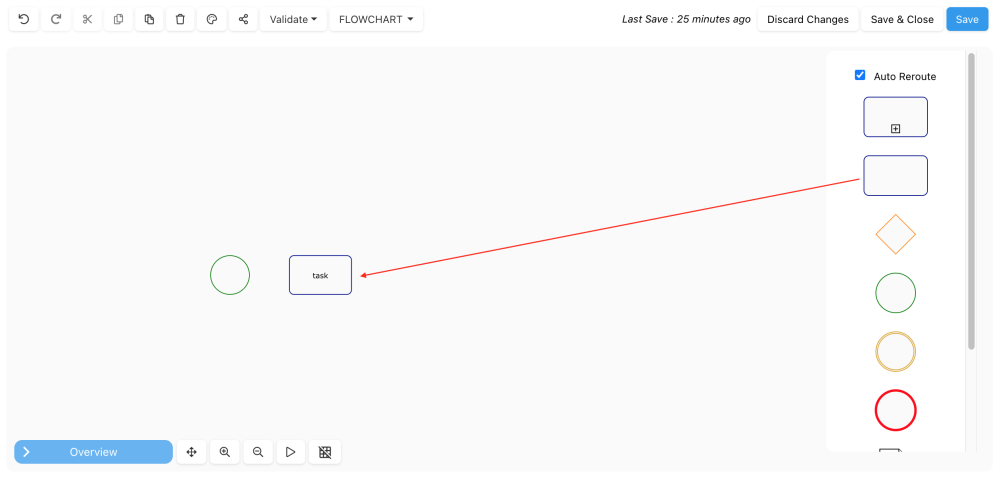
4. Let’s now name the task. Double-click on the task shape, and a box will be generated where you can type the name of the task. Type “Review Posting.”
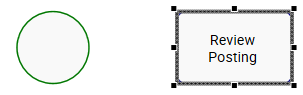
5. Let’s now connect the two shapes. Hover over the source shape, the start event, and drag out the flow (left-click hold) to the target shape, the task. The target shape will have port points (green squares); release the flow in the desired port.
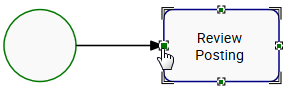
6. There is also a faster way to select shapes, simply by clicking on the source shape and choosing the next desired shape.
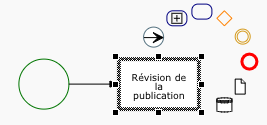
7. Drop it in the desired location by simply clicking with your mouse.
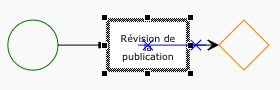
8. Repeat these steps to recreate this process. Remember to constantly save your process map using the 
Need more help with this?
Visit the Support Portal