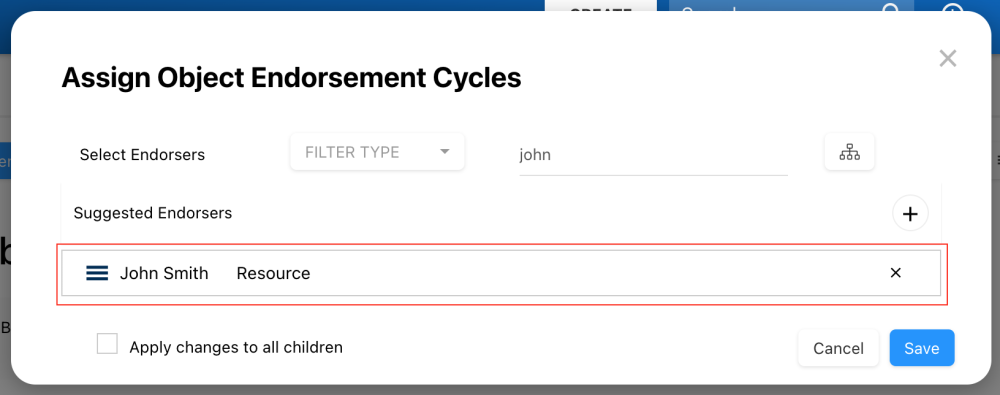Endorsement cycles often involve multiple individuals before changes can be implemented. Business activities analyzed from various perspectives and subject to change may require multiple edits before finalization. Serving as an additional review method, the endorsement cycle typically precedes an approval cycle. Endorsers collaborate to produce an error-proof version of an activity. During the endorsement cycle, a user with appropriate security permissions may halt the cycle at any point.
- Parallel Cycle Type: All endorsement requests are simultaneously sent to endorsers, who choose to endorse or not endorse a specified object. The object’s endorsement status can be monitored throughout the cycle, and the cycle may be halted at an endorser’s discretion (subject to security permissions). E.g., a request for endorsement is sent to multiple product owners before being forwarded for approval to c-level executives.
To enforce governance cycles before content publication, EPC objects automatically inherit cycles from their parent objects when newly created. This setting can be deactivated by a System Admin in the “Advanced” tab of the system admin section.
Setting an Endorsement Cycle
- Navigate to the Details view of the desired object and click on the
box.
- Choose “Endorsement” from the drop-down menu.
- The “Assign Object Endorsement Cycles” form will appear.
- Select Endorsers: Choose the endorser(s)
- Filter Type: Filter the suggestions for Resources or Roles.
- Type to find a Role or Resource: Type the name of the desired endorser(s) here. As you type, a drop-down will appear with suggestions based on key wording.
- Tree selector (
): The tree selector allows to explore the Organization hierarchy to select an endorser.
- Suggested Endorsers: Expand this section to view suggested endorsers from a similar objects. Select “Apply Cycle” to the desired suggestion to add them as endorser(s).
- Apply changes to all children: If checked, the current endorsement cycle configuration will be applied to this object’s children (sub-objects).
- Select Endorsers: Choose the endorser(s)
- When endorser(s) have been selected, they will appear in a table.
- To remove an endorser, click on “x”
- To reorder endorsers, click on “
“
- Click ‘Save’ to confirm the configuration.
Sending an Object for Endorsement
To learn how send an object for endorsement, please refer to this topic.
Endorsing an Object
To learn how to endorse an object, please refer to this topic.
When the object has successfully been approved, the Modeler will be able to publish the object.
Need more help with this?
Visit the Support Portal



 box.
box.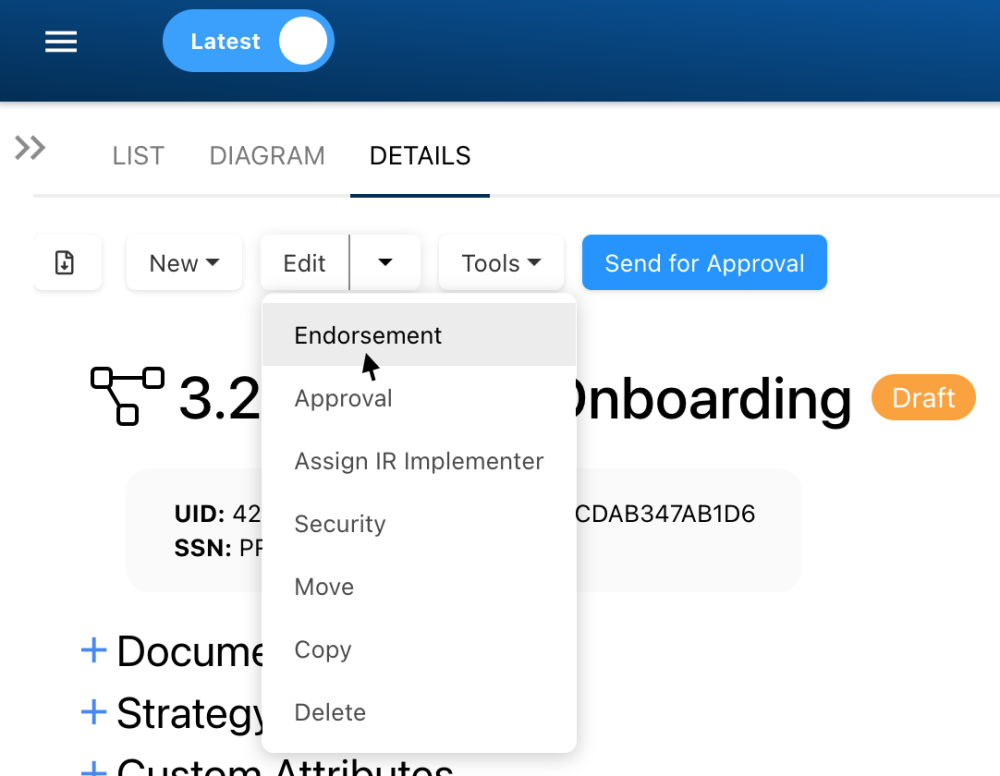
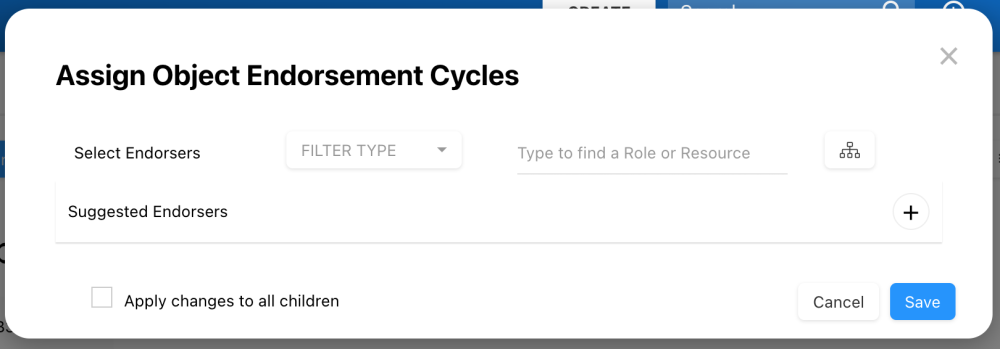
 ): The tree selector allows to explore the Organization hierarchy to select an endorser.
): The tree selector allows to explore the Organization hierarchy to select an endorser.