In this topic, we’ll explore what widgets are, the components of the Manage Widgets drop-down menu, how to add widgets to your home page using the Dashboard Manager, and how to access each widget’s settings to customize them.
What are Widgets?
Widgets are dynamic information windows that fetch and display relevant EPC data based on your preferences. By adding Widgets to your Home Page, you can conveniently access key information tailored to your role within the organization, enabling quick access to essential insights.
Managing Widgets in Home
The “Manage Widgets” drop-down provides users with the capability to edit their widgets in any tab.
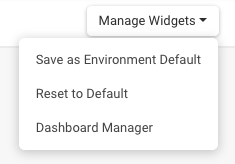
- Save as Environment Default: This button is exclusive to environment administrators, allowing them to design a customized home page layout and set it as the default configuration for all users within the environment.
- Reset to Default: This button is used to revert the current page to the environment default.
- Dashboard Manager: The Dashboard Manager is where users can add widgets to their page. It provides a list of available widgets along with brief descriptions for each.
How to Add Widgets Using the Dashboard Manager
- Click on the “Dashboard Manager” button.
- You’ll be prompted with the Dashboard Manager window.
- You can filter the available widgets by type, in the left-hand side.
- To add widgets to the page, click on “Add”.
- When done adding all your desired widgets, click “Close”.
- The widgets will be displayed and you can now customize them.
How to Customize Your Widgets
- Once you’ve added widgets to your home page, click on the
icon located at the top right corner of the widget.
- Choose the “settings” option from the menu that appears.
- This will open the settings parameters window specifically for the chosen widget.
- For a quick overview of each widget and its available settings, refer to the links provided below.
You can customize Widgets using a range of criteria and filters. These filters operate based on two general rules:
- AND: When users apply AND clauses, they can delve deeper into the data by adding multiple filters. The outcome is a Widget featuring less data.
- OR: OR clauses provide users with a broader perspective by including data that matches various sets of criteria. This results in a Widget displaying more data.
Need more help with this?
Visit the Support Portal



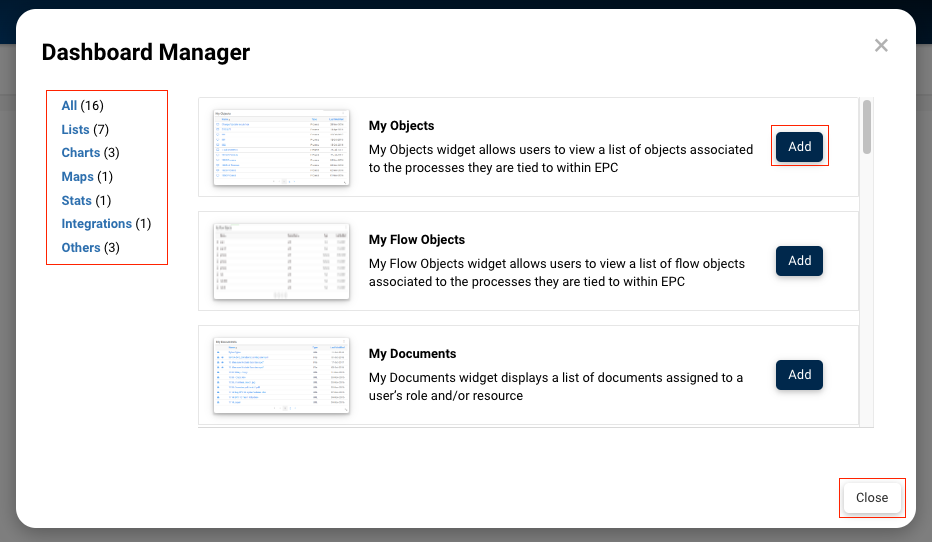
 icon located at the top right corner of the widget.
icon located at the top right corner of the widget.