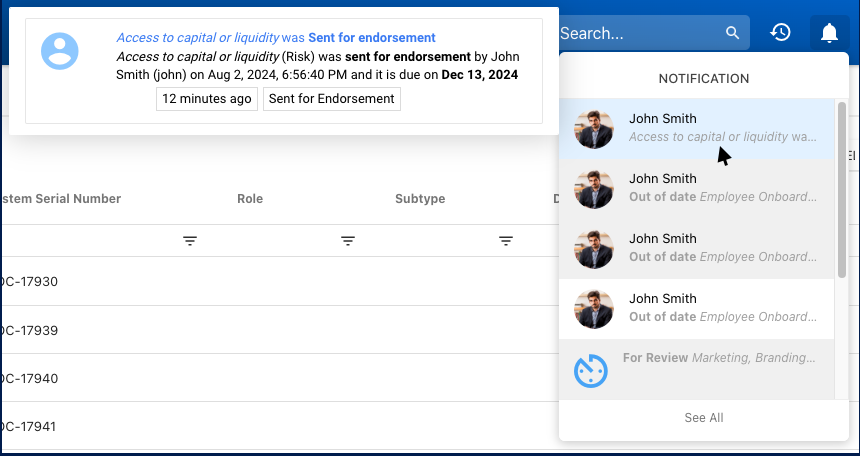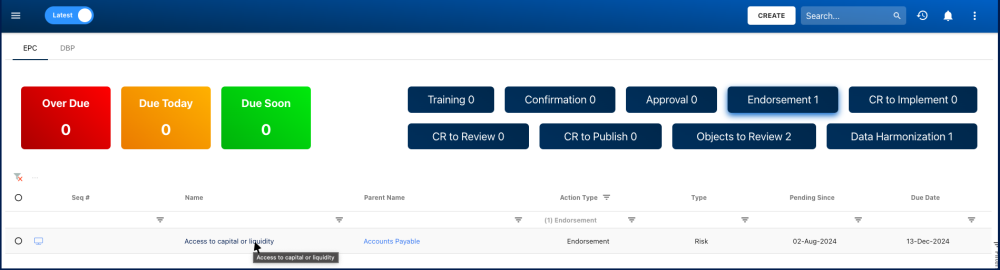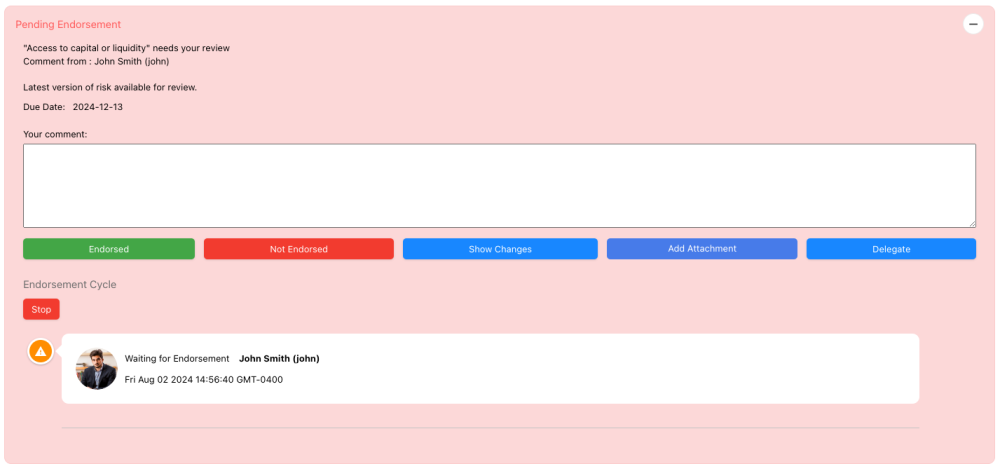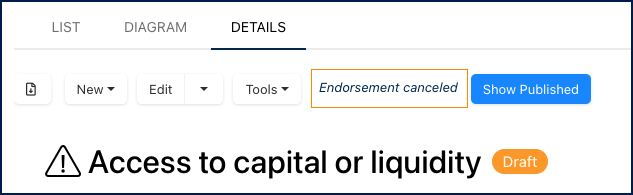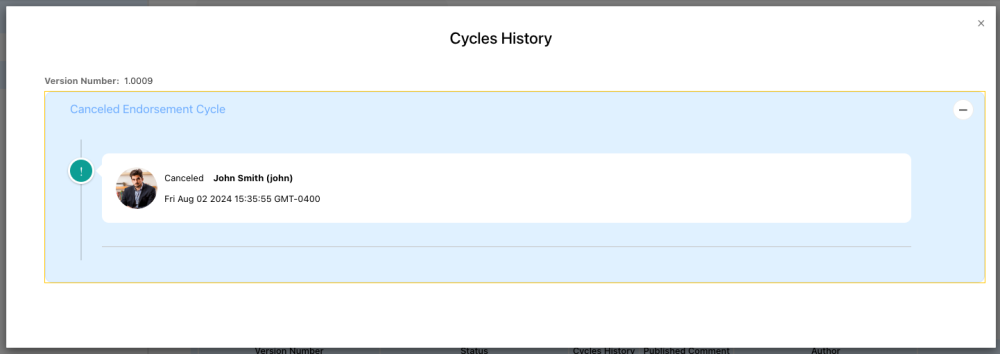After a Modeler has drafted a change to an object and sent it in for endorsement, the assigned endorser will receive a notification in EPC and through email.
The object will be marked as “Pending” until the endorsement process is completed, stopped, or canceled by the endorser.
Accessing Pending Endorsements
Users can access their pending endorsement three of ways:
- Through the Home Page, in the ‘My Actions’ or ‘Objects sent for endorsement’ widgets.
- Through the Notifications.
- Through the To Do module.
Participating in an Endorsement Cycle
- Open the red ‘Pending Endorsement’ action box.
- Actions Available:
- Comment Box: Add comments regarding the endorsement, which will be logged in the object’s ‘Cycle History’.
- Endorsed: Select this button to endorse the object. Make sure to thoroughly review the object before endorsing an object.
- Not Endorsed: Select this button to reject the endorsement, if there are errors or the object is incomplete, for example.
- Show Changes: This is a great tool to facilitate your review of the object before endorsing, as it automatically highlights the changes made to an object. Learn more about the Show Changes tool here.
- Add Attachment: This allows to attach a document to the endorsement, which will be accessible in the object’s ‘Cycle History’.
- Delegate: Users can decide to delegate the endorsement task to another resource. Learn more about delegating an endorsement here.
- Stop: This allows to stop the endorsement cycle.
- Important: Any endorsers that have not yet voted (endorsed or not endorsed) will not be able to do so anymore and the cycle will be completed. The object will automatically be set to ‘Endorsed’ status. To cancel an endorsement cycle, please refer to the following section.
Cancelling an Endorsement Request
Users can decide to cancel an endorsement if, for example, the wrong object was sent for endorsement or the endorsement was sent too soon. Here’s how to cancel a pending cycle:
- Click on the ‘Cancel Endorsement Request’ button.
- Confirm the cancellation.
- The object will be labeled as ‘Endorsement canceled’ and the Cycle History will show a canceled endorsement.
- The object must be edited to have the option to re-send for endorsement.
Rules & Limitations
- If there is no endorsement and approval cycle configured users with the right authorizations will be able to publish directly.
- If there was only an approval cycle that was configured, the object must go through the approval for it to be publishable.
- If an endorsement cycle is undergoing, the ‘Edit’ option is locked until the cycle is stopped, completed or cancelled.
- If an endorsement cycle has been cancelled by a user, the object will revert to ‘Draft’ status and it will keep the same version number.
- If an endorser does not at least have the ‘Write’ permission on the object, they will not see the ‘Stop’ button when viewing the ‘Pending Endorsement’ action box,
Need more help with this?
Visit the Support Portal