Inter-process links, or IPLs, are created when users must link a BPMN Shape from one process to a BPMN Shape in another. IPLs originate from the Source of the link (End Events) and are connected to the Target of the link (Start Events).
1. Identify the processes and shapes you want to link. In this exercise, we want to link the end event of the process “Develop Job Description” to the start event of the process “Select Candidates.”
2. Select the sub-process “Develop Job Description;” navigate to the Diagram View, and click on the 
3. Right-click on the end event shape, and choose the Edit IPL box from the drop-down menu.
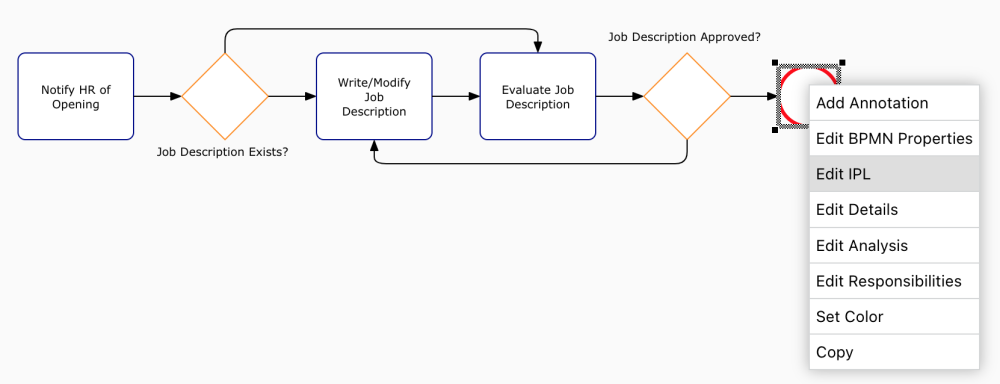
4. A window will be generated where you will type the name of the target process “Select Candidates.”
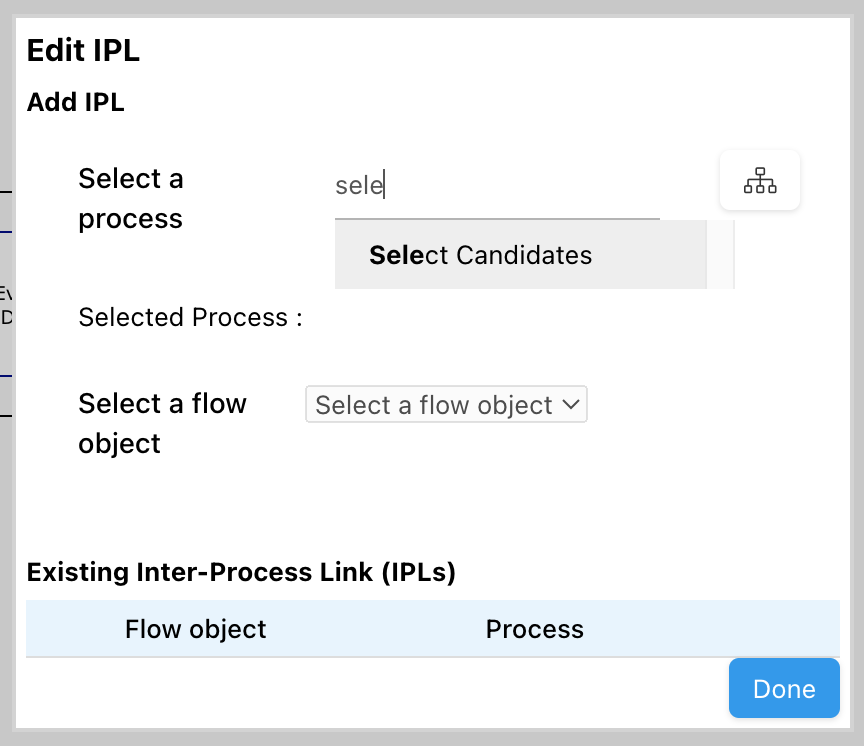
5. Select the target flow object “event”, and click on the 
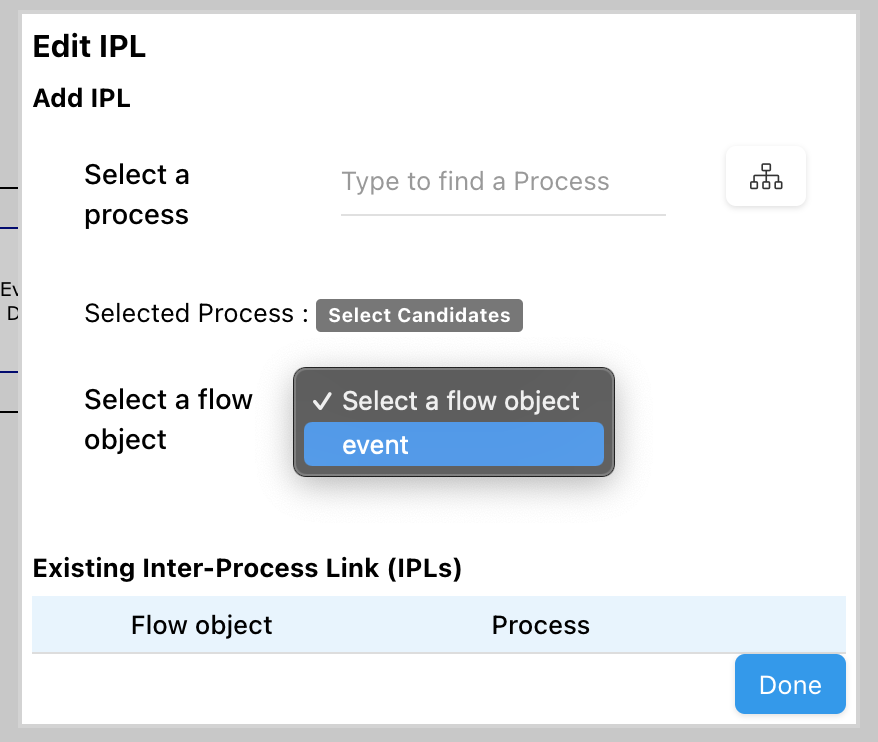
6. An IPL annotation is now displayed on the relevant start and end event. The annotation contains a hyperlink with the name of the linked process.
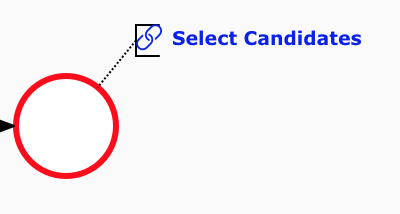
8. Click on the 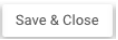
IPL Navigation
Let’s start by enabling IPL expansion. To do so, navigate to the Diagram View of the “Develop Job Description” process, and click on the Settings button within the ‘more options’ menu.
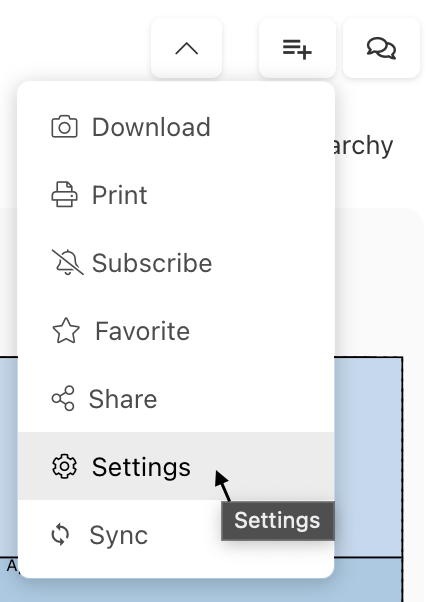
A window with the Map Options will be generated. Make sure “Enabled” is set for “Expand IPL.”
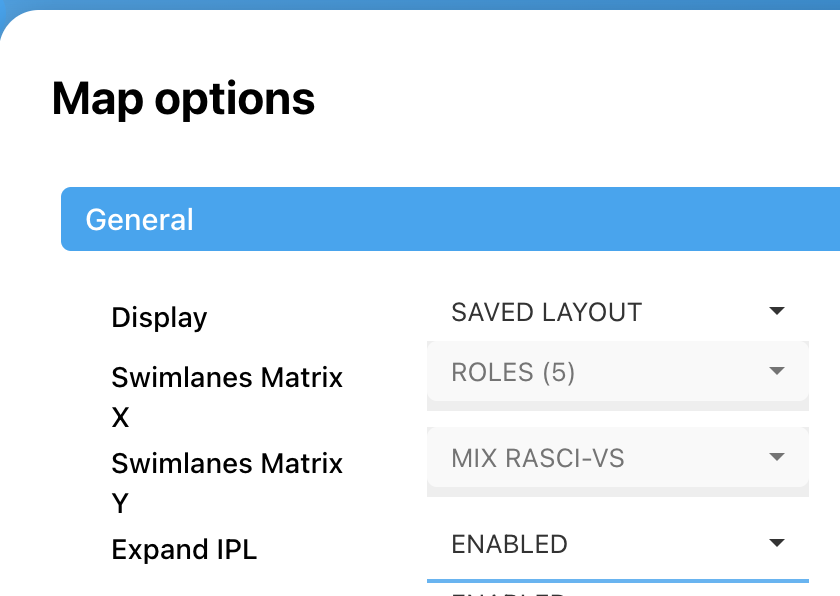
1. Now navigate to the 
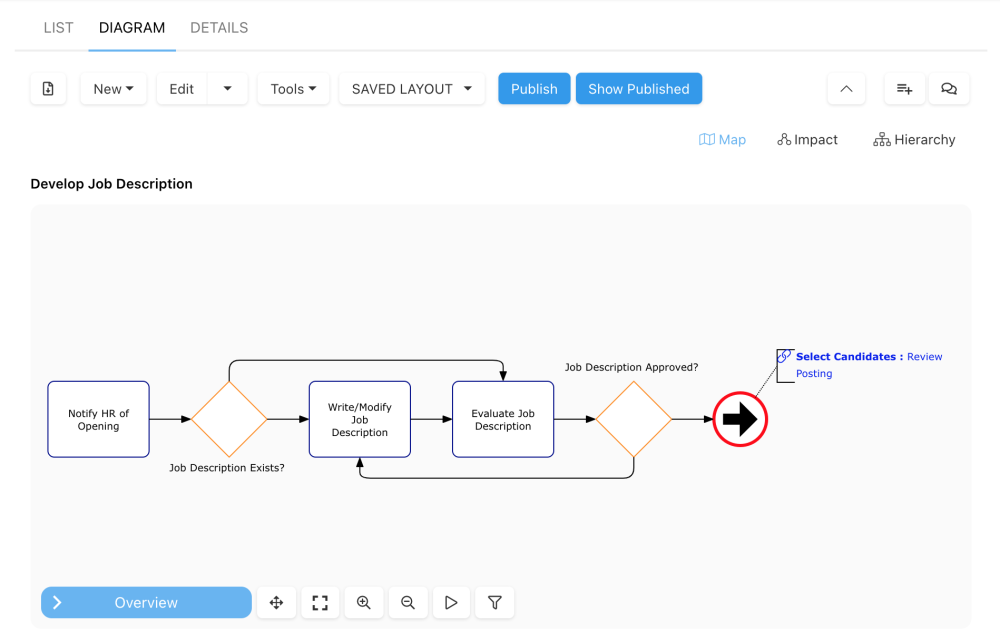
2. Click on the annotation to expand the IPL.
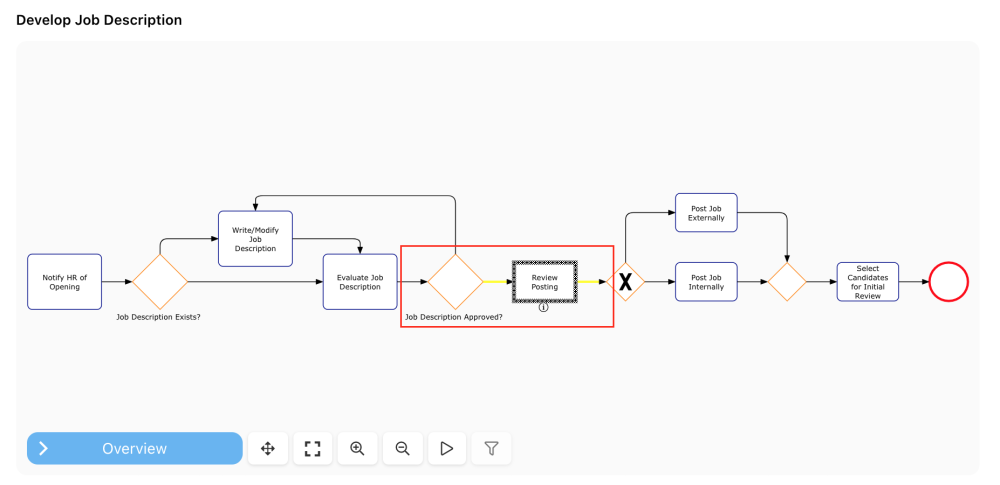
Need more help with this?
Visit the Support Portal


