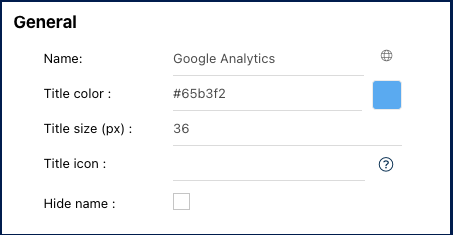The ‘Google Analytics’ Widget offers a versatile array of dashboards showcasing various metrics. Users have the option to select from the following chart categories:
- Weekly or Monthly visit statistics
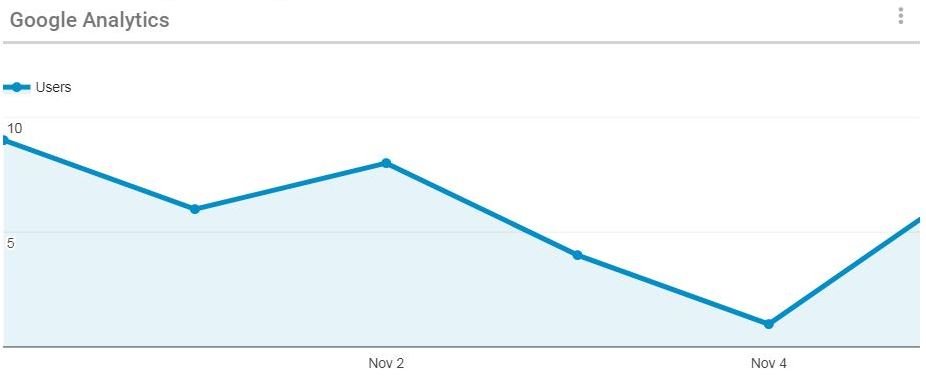
- Weekly or Monthly page view statistics

- Weekly or Monthly session distribution by country

In this topic, we’ll explore the general functionalities and how to access the customizable settings of this widget.
Functionalities of the Widget
- For this widget, all data is updated in real-time; simply refresh the page to view the latest metric changes.
- To move the widget, click and hold it, then drag it to your preferred location in the page.
- To resize the widget, hover over the bottom right corner, click the double-pointed arrow (
), and drag to the desired size.
- To remove any widget from the home page, click on the ellipsis menu and select “Remove widget”
- To access the settings parameters of the widget, select “Settings”
Settings of the Widget
When clicking on the “Settings” option, a pop-up window will be generated.
General
- Name: Customize the name of the widget.
- Globe Icon (
) – Name Translation: Customize the widget name in all supported languages within EPC or your organization. Switching between interface languages will automatically update the widget name.
- Upon clicking the globe icon, a pop-up will appear as shown below. Input the corresponding name translation for each language.
- Upon clicking the globe icon, a pop-up will appear as shown below. Input the corresponding name translation for each language.
- Title color: Select the preferred widget title color using a specific hex code or the color picker.
- Title size (px): Specify the title size in pixels.
- Title icon: Choose the desired adjacent icon from Font Awesome’s V5 version collection. Copy its HTML code and paste it into this text box. Please ensure to remove the extra HTML code at the beginning and the end, keeping only the icon’s name, as shown below.
- Hide Name: To hide the widget’s name when viewed in the home page, click this checkbox.
Chart

- Chart Type: Select the metric type to display in the chart. Choose from ‘Visits’, ‘Page Views’, or ‘Sessions by Country’. For visual references of each chart type, please refer to the images provided at the beginning of this topic.
- Period: Select the period over which the metric is measured. Choose from ‘Last Week’ or ‘Last Month’.
Google Analytics Information
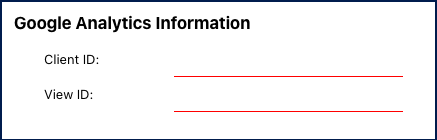
- Client ID: Please contact your administrator for the Client ID.
- View ID: Please contact your administrator for the View ID.
Need more help with this?
Visit the Support Portal



 ), and drag to the desired size.
), and drag to the desired size.