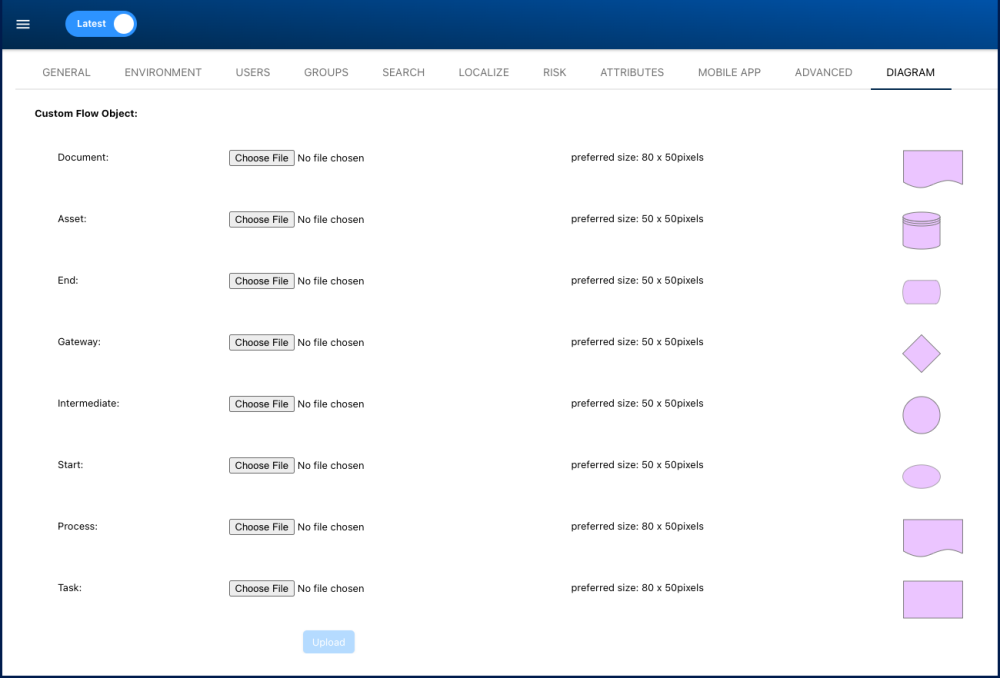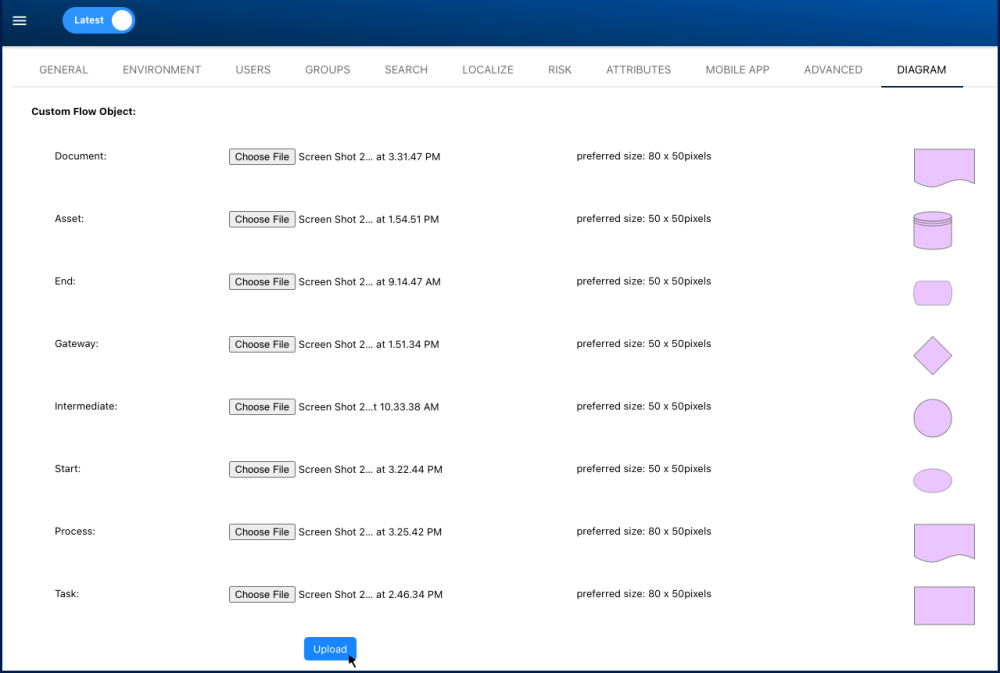EPC now offers enhanced customization options by allowing System Administrators to upload custom images to be used as flow objects in process mapping and viewing. This feature provides an additional level of personalization and branding for your EPC system, enabling you to tailor the visual representation of processes to your organization’s specific needs.
Requirements for Uploading Custom Images
Uploaded files must meet the following criteria:
- Format: SVG
- Size: No larger than 1 MB per file
Customizable Elements
You can customize the following flow objects:
- Document
- Asset
- Start
- End
- Intermediate
- Gateway
- Task
- Subprocess
Impact on System Settings
Custom graphics are tied to the system setting where they are uploaded. If you have multiple environments, all environments will share the new custom graphics, ensuring consistency across different instances of your EPC system.
Steps to Upload Custom Flow Object Images
- Navigate to the DIAGRAM tab of the System Admin section.
- Click on the “Choose File” button.
- Find and select an image from your file directory.
- Repeat these steps to choose an image for all flow objects.
- Click on the “Upload” button to finalize the process.
Need more help with this?
Visit the Support Portal