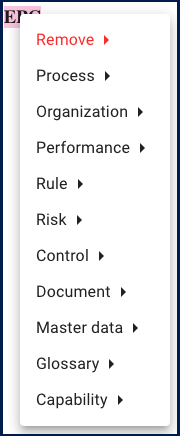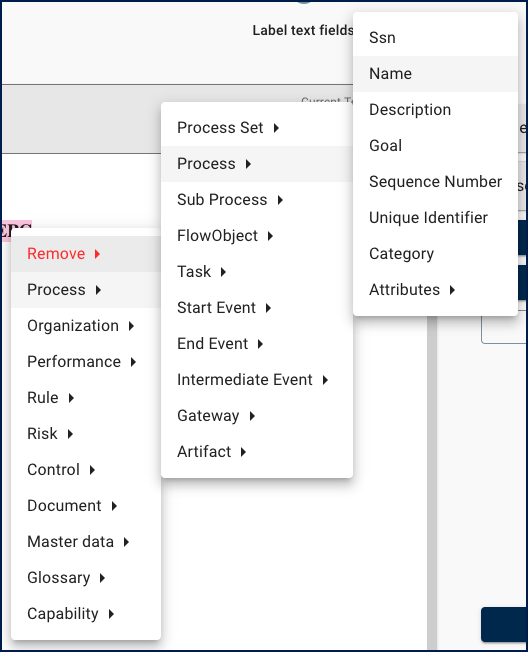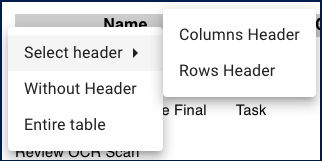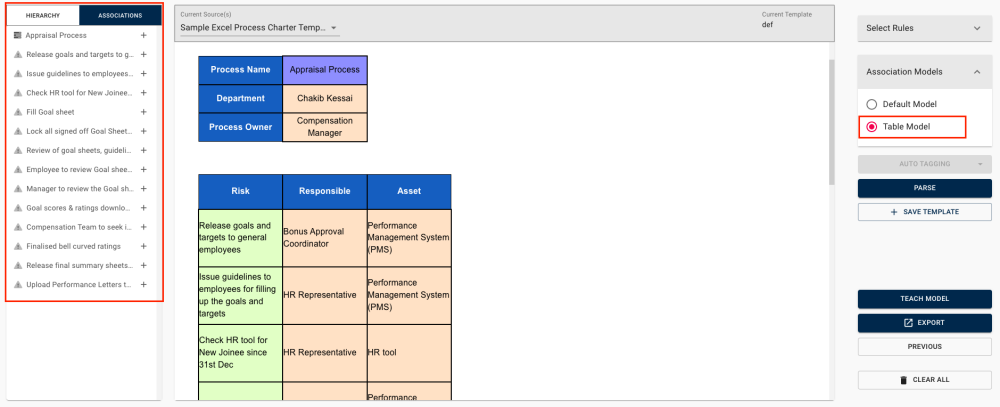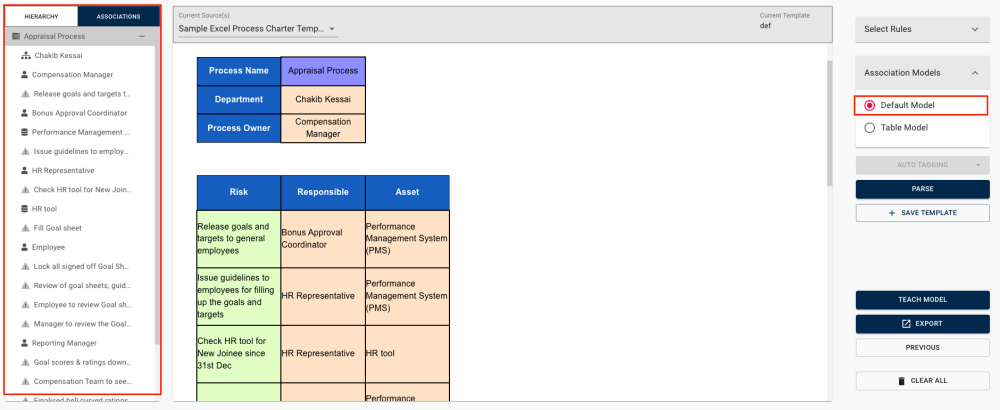In Parser, manual tagging is essential for creating or editing templates. It defines how objects, their properties, and attributes are handled in future parsing.
In this topic, we’ll explain how to manually tag text and tables within your uploaded documents.
Manually Tagging Text
- Highlight the text you want to tag.
- A menu appears with available object types for tagging. You can take a look at the Parser Tags Log for the list of all object types and their available attributes.
- Select the specific type and property/attribute for tagging, as shown below.
- In this example, we highlighted the name of a process in the text. To tag it, we are going to follow this path: Process (since it is an object from the process module) > Process (since it is a process) > Name (since we are tagging the process’ name)
- In this example, we highlighted the name of a process in the text. To tag it, we are going to follow this path: Process (since it is an object from the process module) > Process (since it is a process) > Name (since we are tagging the process’ name)
- Repeat the tagging of each property and attribute for each different object types, which shows the Parser how to recognize e to each property or attribute
Manually Tagging Tables
Parser enables users to tag and import various business objects (e.g., processes, rules, master data) from Excel and Word tables. Establishing relationships between these objects allows organizations to create associations within their EPC objects. Note that when tagging tables, the first object in the table becomes the root object.
The first step to tagging tables is to choose the table header option, between these five:
- Column Header
- Row Header
- Multiple Headers
Users can tag multiple headers within a table to organize data effectively. However, once they’ve chosen either a row or column header, the system limits your options to the one you selected.
- Without Header
Allows users to parse a table by text style and column position, which allows text in the same style and in the same column to be tagged together. When the table tagging is completed and parsed, the root object will be the first object in the table.
- Entire Table
Allows users to tag the whole table as an object that can be found later in rich text in EPC data. Once exported to EPC, the table will be available in the process’ “Goal” rich text section.
Choosing the Table Association Model
Users can decide how Parser will create associations between tagged objects from the Association Models menu. There are two options:
- Table Model
Creates associations of a table, row by row and an object on a different row cannot be associated.
- Default Model
Parse a table by text style and column number, allowing text in the same style and in the same column to be tagged together.
Tagging Multi-Path & Decision Points Maps in Parser
Organizations can effortlessly create intricate EPC maps using Parser by identifying successor flow objects and subsequent pathways, in the same way that users would in EPC.
To learn more about this feature, please click here.
Need more help with this?
Visit the Support Portal