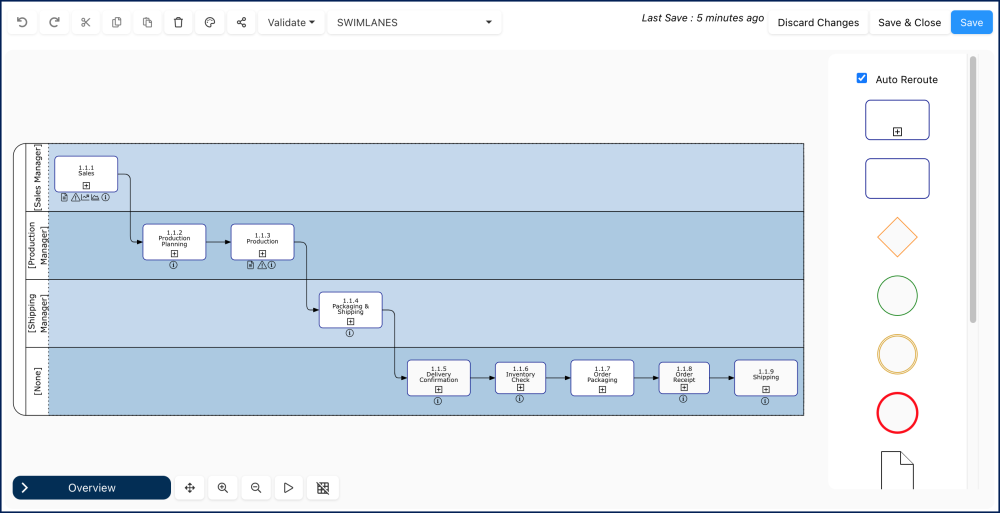The Edit button enables Modelers to edit diagrams in EPC. This button is exclusively visible to Modelers in the toolbar. Clicking on the Edit button initiates Edit Mode, redirecting Modelers to the Diagram Editor where they can map and edit processes.
How to Use the Edit Button
- Navigate to the Process module and select the desired process.
- Access the Diagram section of the process and ensure you are in the Map view.
- To edit the diagram, click on the
button
- If your user settings differ from the map’s edit settings, clicking on edit will ask to confirm the configurations.
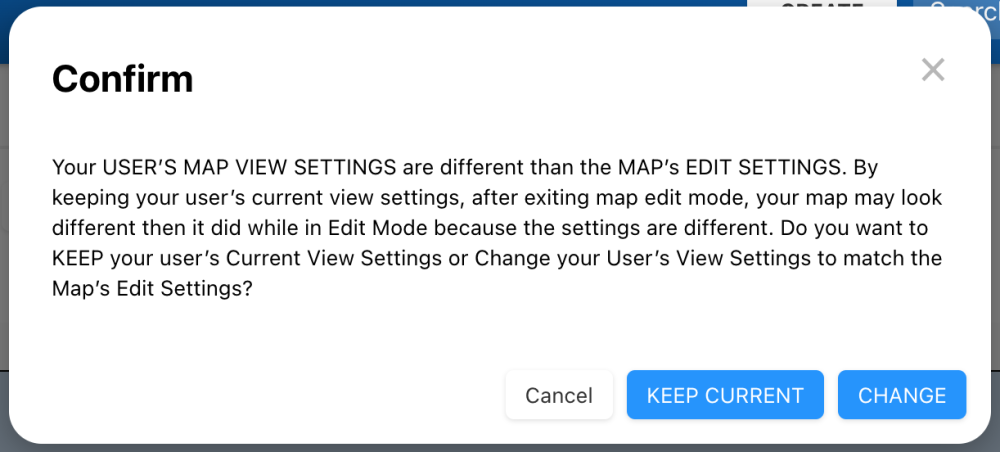
- The Modeler will be redirected to the Diagram Editor
Need more help with this?
Visit the Support Portal



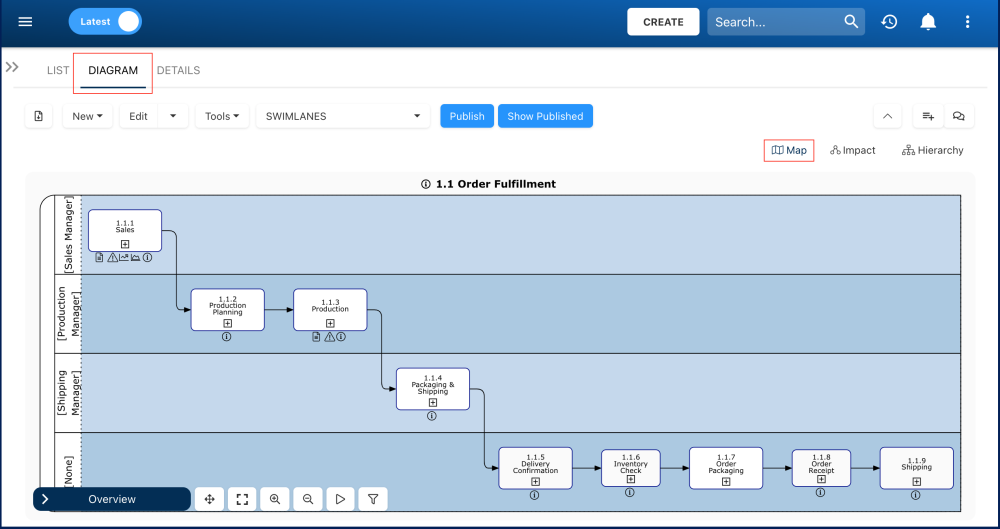
 button
button