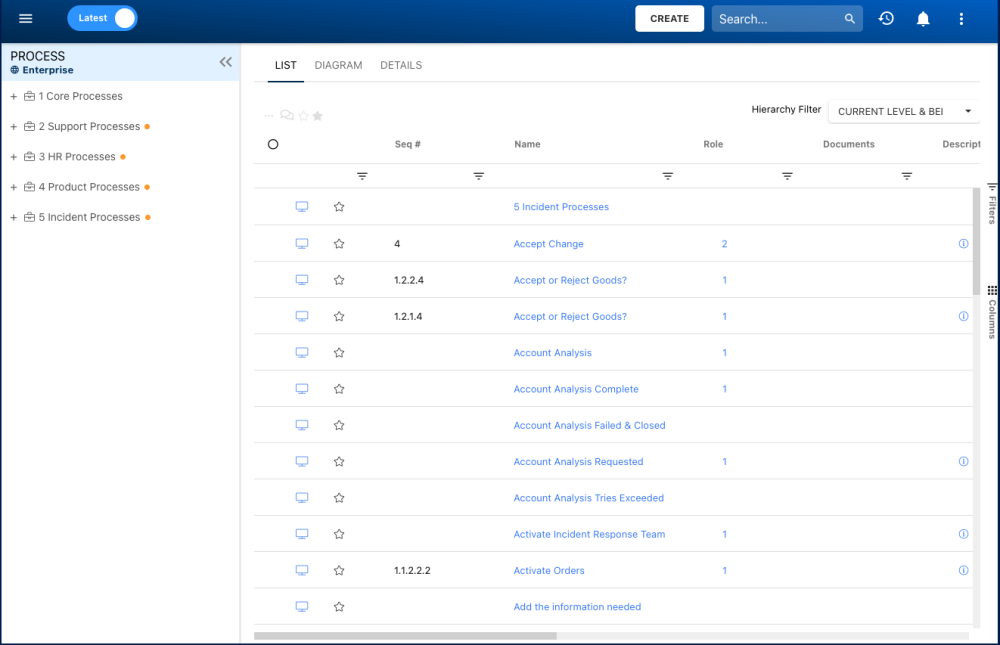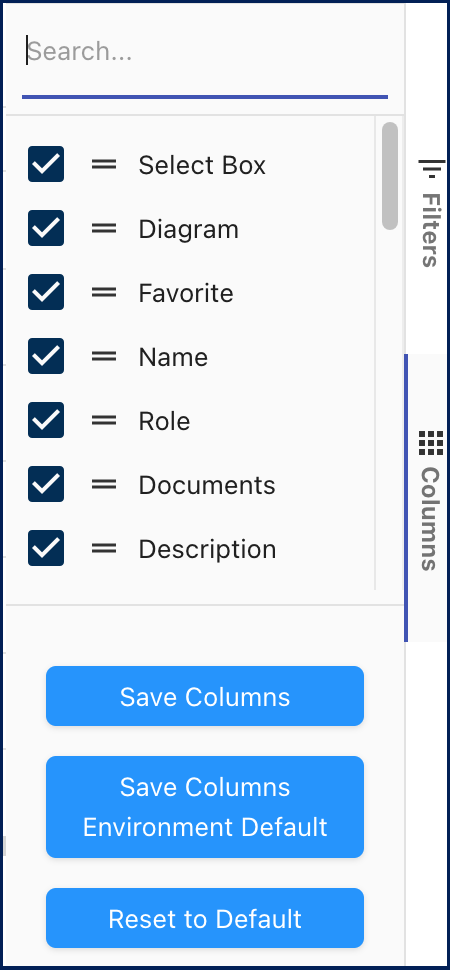List view allows you to see all processes that you have access to, including the flow objects within them. Viewing processes in a list allows users to have a quick overview of various processes and associated objects, facilitating navigation.
List view provides a variety of Filtering and Sorting options, allowing users to easily find desired processes. These features help organize the items in the List View.
How to Navigate to the List View
- Click on the Module Explorer button in the top left of your screen.

- Click on the desired module, in this case, the Process module.
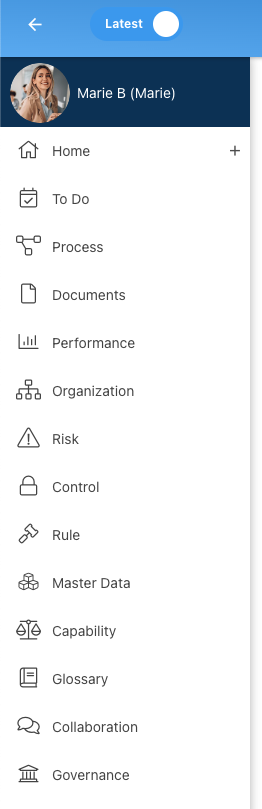
- You will be directed to List View.
Hierarchy Filter
EPC provides users with three major hierarchy filtering settings:
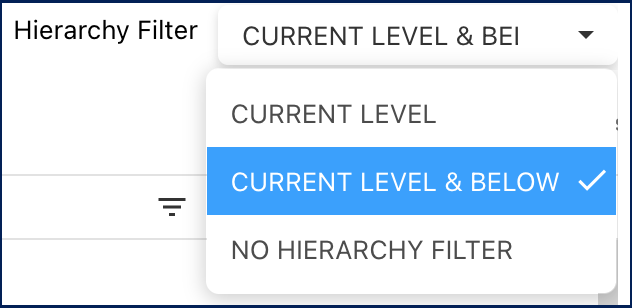
- No hierarchy filter: A list view where all items within the given module are listed.
- Current level & below: A list view where all levels below the selected item are listed.
- Current level: A list view where only the first level below the selected item are listed.
Columns
List view includes various data columns that users can add or remove according to their needs, providing flexibility in visualizing and filtering information.
- To add or remove columns from the List view, select the ‘Columns’ button, on the right side, where you will find the list of the available columns with checkboxes to select of deselect the desired information.
- Your list columns preferences can be saved to simplify navigation by clicking on the ‘Save Columns’ button. The configuration will be your default display when accessing the List view.
Here are the columns available:
| Columns | Description |
|---|---|
| Favorite | Allows users to sort processes by favorites vs. non-favorites |
| Sequence # | Allows users to sort processes chronologically by associated sequence number |
| Name | Textual search for any existing name of an object |
| Identifier | Textual search for any existing unique identifier of an object |
| Subtype | Whether or not if this object is classified as a business type |
| Categories | Whether or not there are Categories directly associated with the item in question |
| Roles | Whether or not there are Roles directly associated with the item in question |
| Org Units | Whether or not there are Org Units directly associated with the item in question |
| Attributes | Whether or not there are Attributes directly associated with the item in question |
| Entity | Whether or not there are Entity directly associated with the item in question |
| Asset | Whether or not there are Assets inputted for the item in question |
| Control | Whether or not there are Controls directly associated with the item in question |
| Risk | Whether or not there are Risks directly associated with the item in question |
| Rule | Whether or not there are Rules directly associated with the item in question |
| Resource | Whether or not there are Controls directly associated with the item in question |
| Documents | Whether or not there are Documents directly associated with the item in question |
| Goal | The goal associated with the item in question |
| My RASCI-VS | The RASCI-VS associations existing on the item in question |
| Type | The type of the object |
| Performance | The performance attributed to the process or object in question |
| Objective | Whether or not there are Objectives directly associated with the item in question |
| KCI | Whether or not there are KCIs directly associated with the item in question |
| KPI | Whether or not there are KPIs directly associated with the item in question |
| KRI | Whether or not there are KRI directly associated with the item in question |
| Modified Date | The last date that the object in question was modified |
| Last Modified By | The name of the last resource that modified the object |
| Status (Available in Show Latest) | View the status of the item in question (Published vs. in-progress) |
| Locked | Whether the item in question is currently locked or not |
| Last Modified By | The name of the last resource that modified the object |
Need more help with this?
Visit the Support Portal