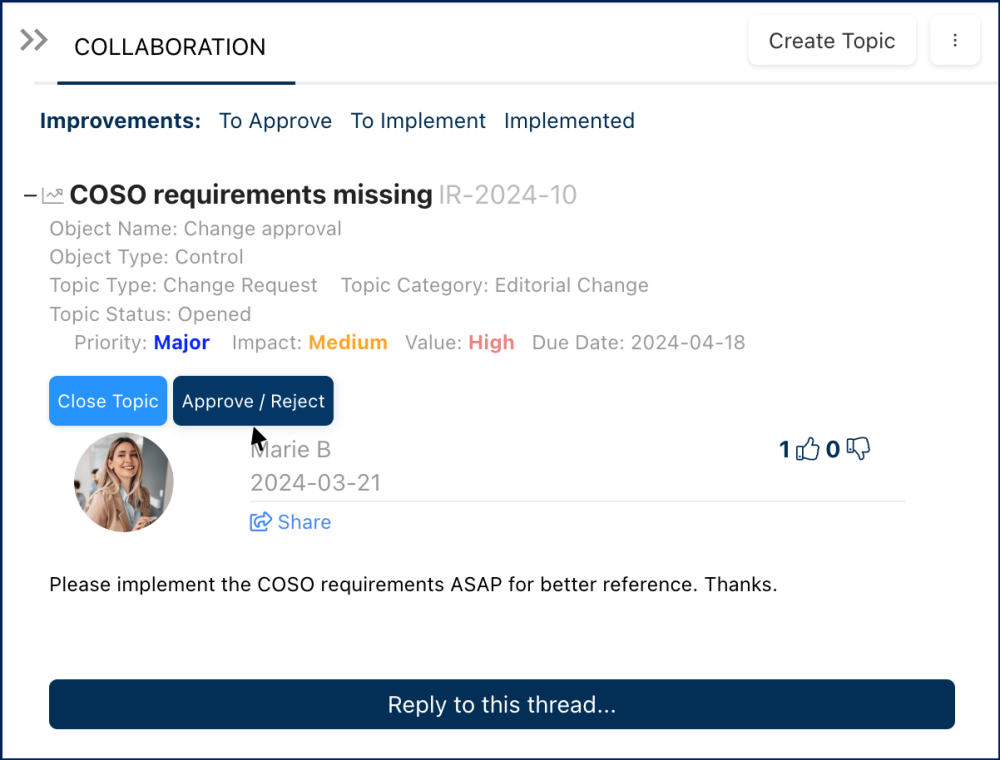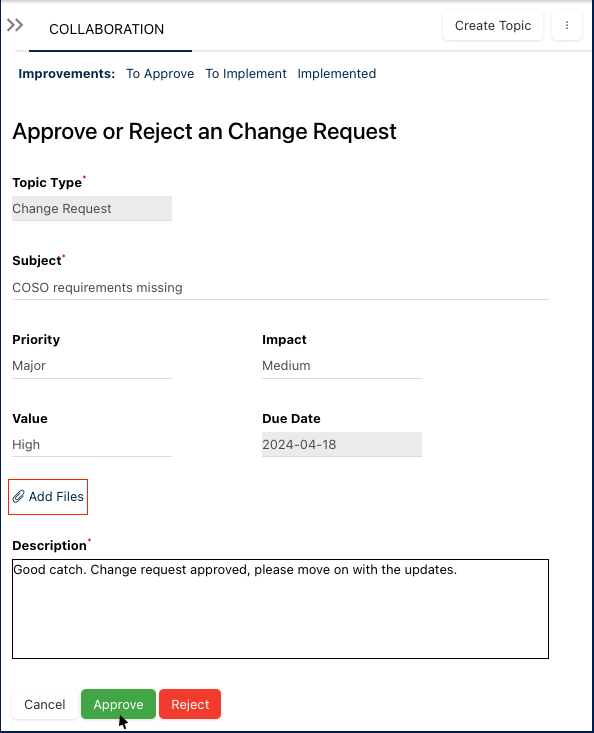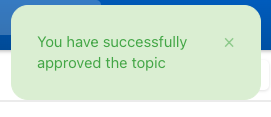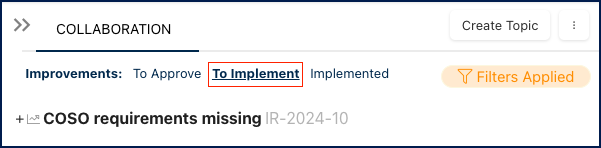Once a Change Request is created by a user in EPC, all involved parties, including the accountable user, receive a notification regarding the new Change Request. The accountable user, referred to as the “Process Owner” when the Change Request is linked to an object, is responsible for approving or rejecting the Change Request.
To Approve a Change Request, follow these steps:
- Receive Notification: Upon the creation of a Change Request, users involved will receive a notification.
- Navigate to Object: Access the object linked to the Change Request.
- Review and Decide: After reviewing the comments and votes on the topic, click on the Approve/Reject button.
- Approval Window: A new window will appear, allowing you to approve or reject the Change Request.
- Provide Description: Enter a description explaining your decision.
- Take Action: Click the Approve button to approve the Change Request. Use the Reject button to reject it. To discard any changes, select Cancel.
- Confirmation: You’ll receive a notification confirming your decision.
- To Implement: The Change Request will be moved to the “To Implement” section of the collaboration window.
Need more help with this?
Visit the Support Portal