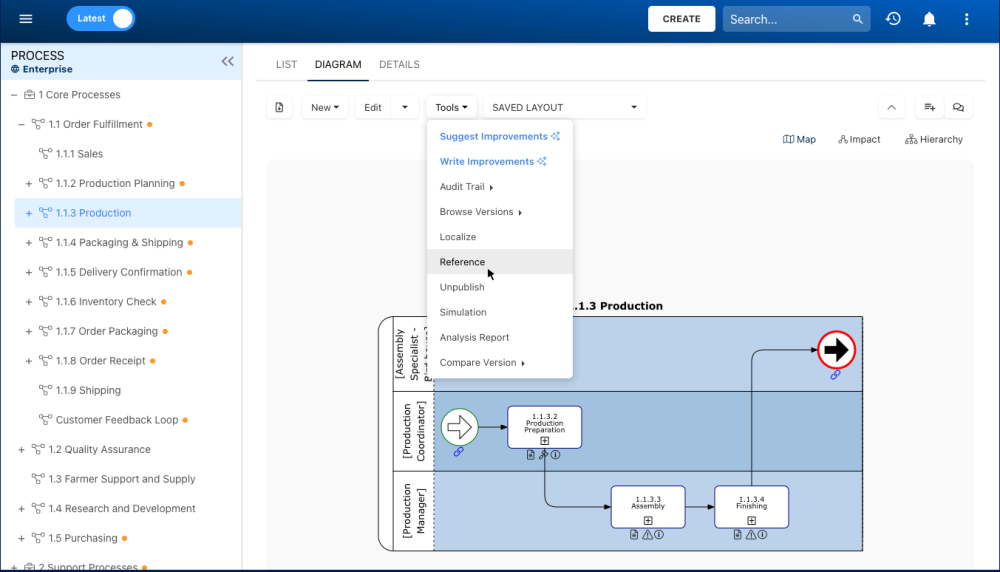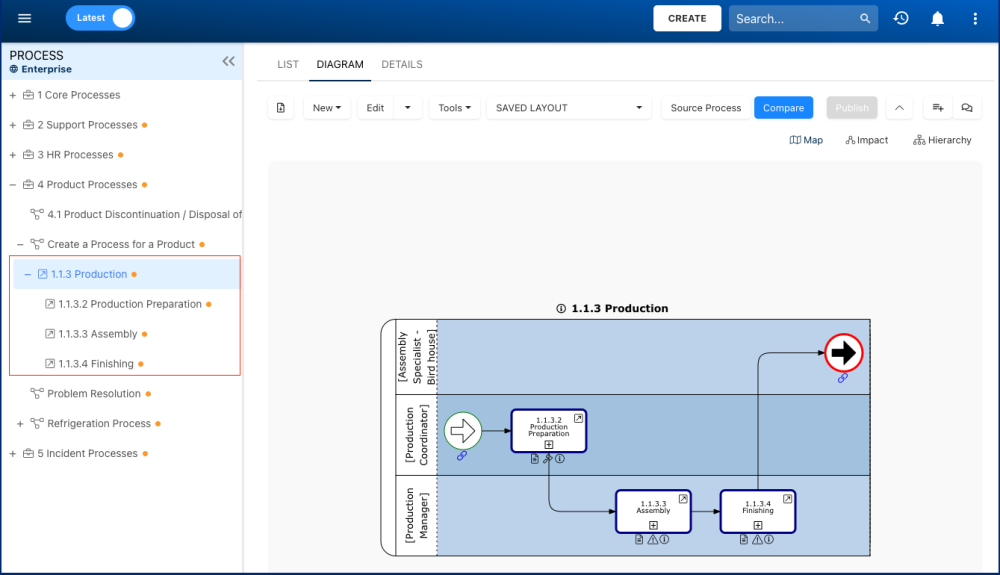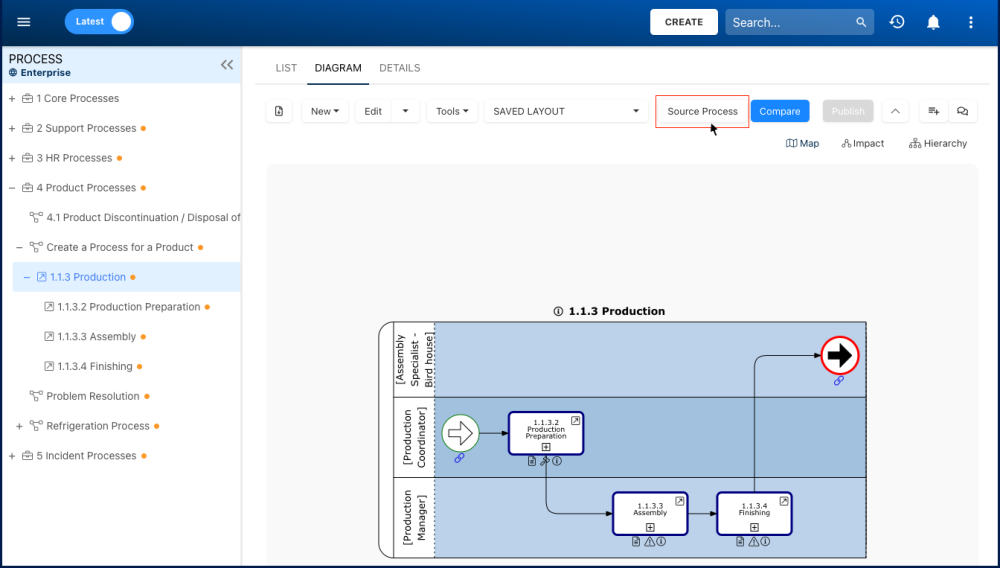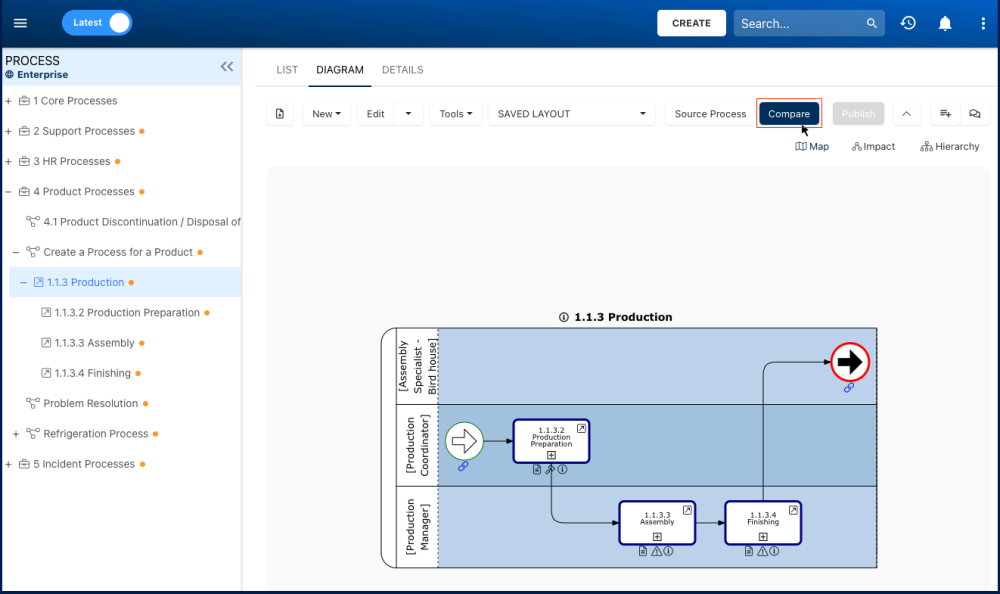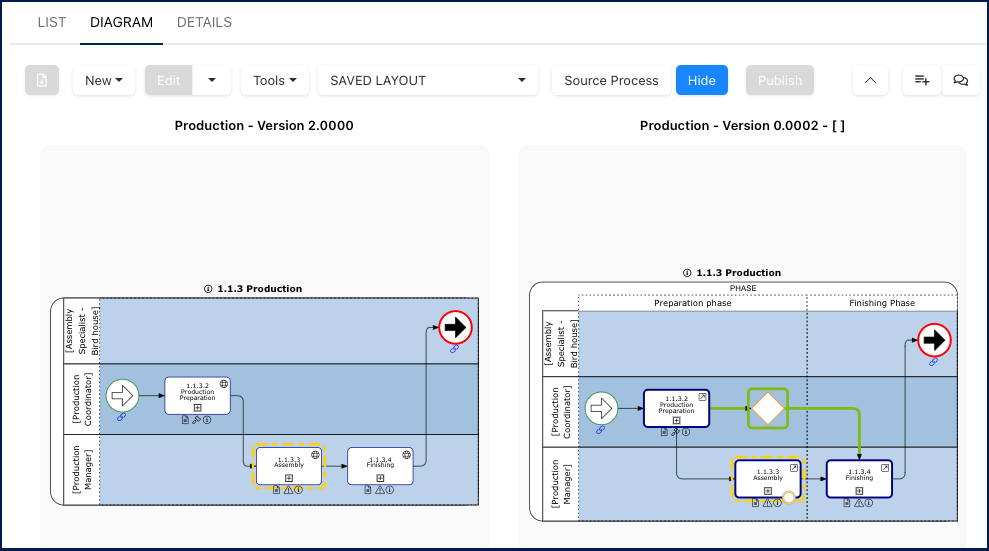The process “Reference” option is utilized in cases where the same process or sub-process is repeated in one or many other processes, and there are slight differences that need to be captured. A process reference is always associated with its source, which is the process from which the reference originates.
The created reference is displayed in the map of its newly selected parent(s). While the reference’s map, details, and associations can be edited, it will always remain connected to its source. The reference’s source serves as a template, providing the standard structure for specific processes, and enabling users to customize details in various instances.
Steps to create a reference
- Navigate to the process you want to reference.
- Click on the “Tools” button
- Select the “Reference” option.
- The “Select a parent” window will open.
- Search or navigate around the displayed tree to locate the parent. Click on it once found and click the “Create Reference” button.
- You are directly brought to the created reference under the previously selected parent.
Toggle between a Reference and its Source
- Once you are on the reference, you can select the “Show Local” button to navigate directly to its source.
- The source process offers the same option, enabling users to view all references created from this source and navigate to the desired one from the listed references.
Diagram Compare
It is possible to compare the reference diagram to its source without toggling between the two objects.
- When on a reference, the “Compare” button will be available next to the “Source Process” button.
- Both process diagrams will be displayed and the changes made will be highlighted.
- The “Hide” button allows you to return to the normal Diagram page of the reference.
Object Lock
- Creating a reference of a process that is being edited is not prevented. The user won’t receive a lock error message.
The reference will be created with the latest saved content. - Creating a reference under a locked process is prevented. The user will receive a lock error message. An example of a message is given is the Edit Lock page.
Need more help with this?
Visit the Support Portal